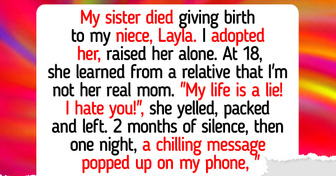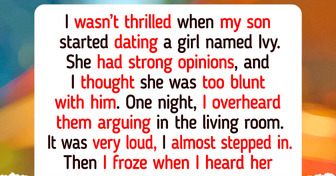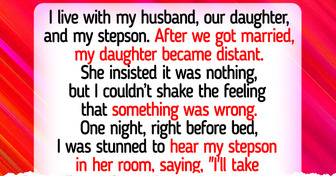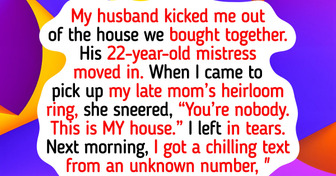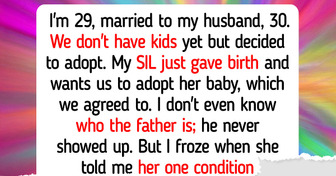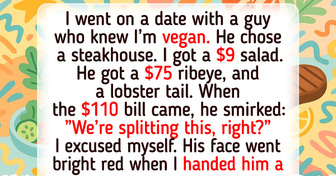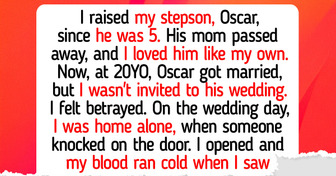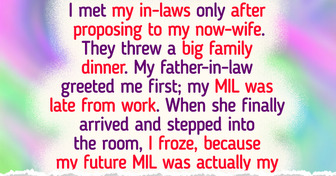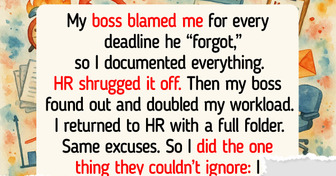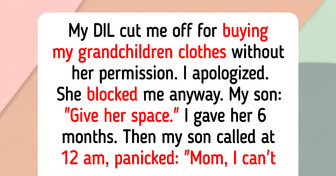13 Stories That Prove Kindness Is the Quiet Superpower We All Share
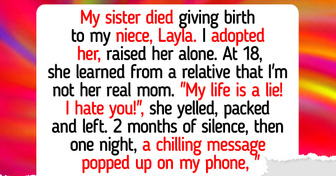
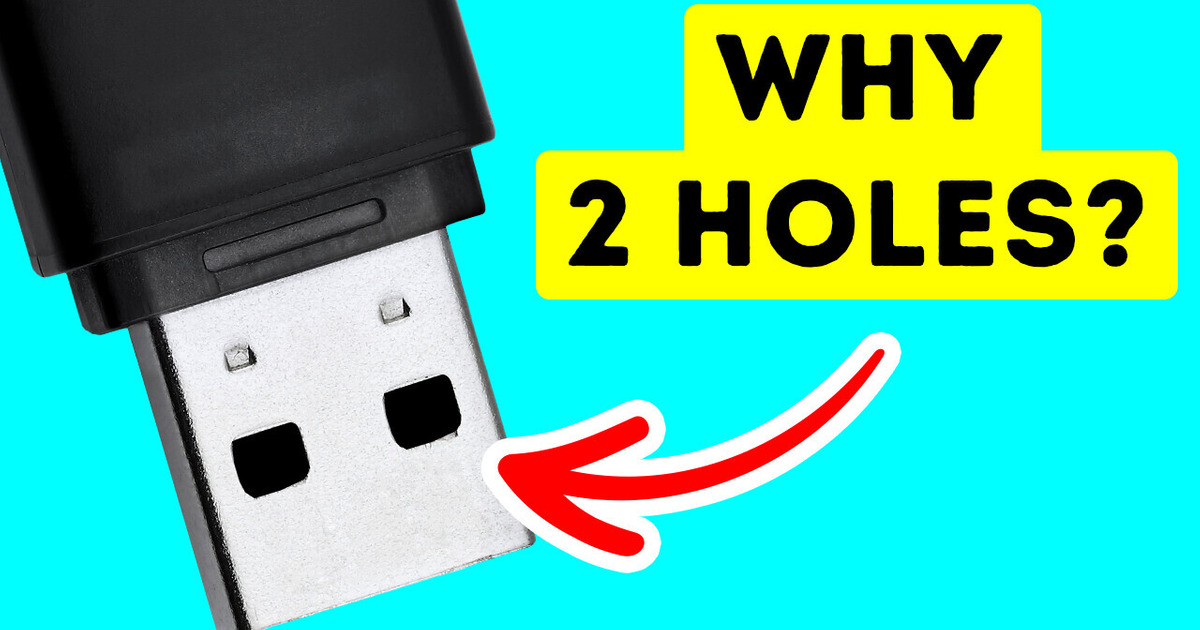
Decades ago, no one would ever imagine keeping a stick in their pocket that could hold hundreds of gigabytes. We’ve come a long way since then and got used to USBs transferring our files from device to device with ease.
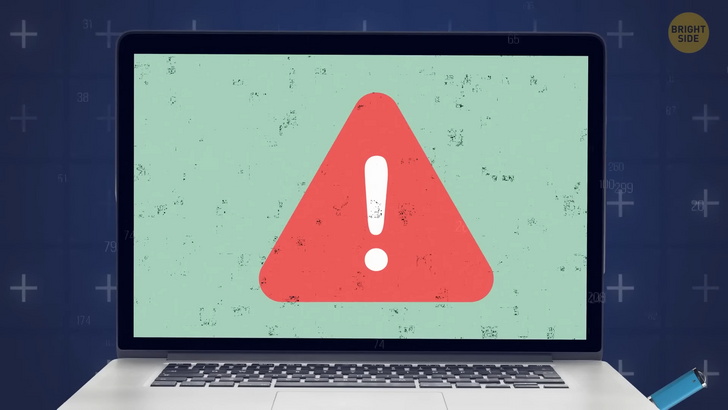
In 2000, 2 major companies developed and sold the first USB flash drives 1.0, which snowballed into USB 2.0, 3.0, type C, and so on. Physically, they can endure rough treatment and won’t get damaged easily, especially if you get proper protection. By design, USBs are almost perfect. So perfect that you always make the mistake of inserting it in the wrong way. Admit it. The 2 square holes are used to help the USB secure its position once it’s inside the port. It’s not strong enough to keep it stuck but strong enough to do its job.
You can protect your USB with proper encryption. This means that if anyone gets their hands on them, they won’t be able to read them. Encrypted files end up being scrambled into gibberish of a series of letters and numbers instead of comprehensive words to anyone who tries to read it. The file is only accessible if someone gets their hands on that USB. But if you’re using certain online services like messaging or emailing, then encryption is simply not enough. Sure, the person on the other end can’t read the contents of the work, but the hosting website can. This is where end-to-end encryption comes in. That means any information that goes in and out is, again, scrambled into gibberish to anyone who is in the way of your traffic, including the hosting service.

Cloud storage has taken the world by storm. You can now save everything that’s on your desktop to the Internet and access that data across multiple devices. All you need is an email and password, and boom, you’re safe and have all your files in one place. Cloud storage isn’t data floating up in the clouds but, less excitingly, servers that physically store data. They’re like regular computers, just minus the monitors for viewing. These servers take up a lot of money. That’s why you normally have to pay for their services. The servers are placed in data centers all around the world where 3rd party companies manage them. It’s like getting remote access to a computer. The servers include a master control server, backup server, and a linked supply of servers operating to maintain a good quality service. The more money you pay, the better the server your data will be stored in.
In the realm of computers, you can’t just delete something to be gone forever. Whatever file you want to remove is already present in the hard disk as electrical impulses. And, depending on your gadget, it will be disposed of in a recycle bin or the garbage. That isn’t to say it isn’t still there. It simply implies that the file has been moved to a different folder from which you can easily recover it. So, if you’re worried about accidentally deleting a crucial document you’ve been working on for weeks, don’t panic — it’s not gone for good. But if your device breaks, then your data is lost.
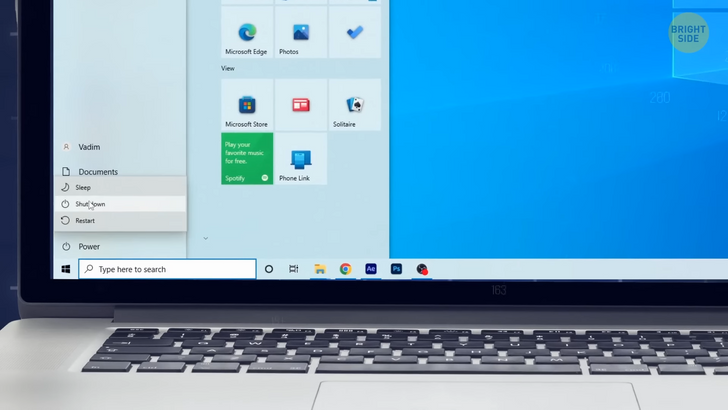
If you own a device that has Windows 10, then you’ve probably been shutting down thinking that your computer or laptop is completely off. This isn’t the case. Windows 10 doesn’t actually shut down but goes into a state of hibernation. It keeps your apps saved for you to recover. The proper way to shut it down is by resetting it. Windows operating system is known for being user-friendly with all the commands displayed in front of you. But for computer whiz-kids, know that you can open the search bar and type CMD for the command prompt. It looks like just a bunch of random characters, but this is where you can achieve a lot with your device.
If you don’t like the black window, you can always change the color of your suiting. Once you launch the command prompt window, right-click on the title bar and then on Properties. Another window will open, which has the option of choosing Colors. You can pick the colors you want for the background and text or fix the opacity for the CDM window. This is easy mode. The real work is typing commands in the window. If you want to look for all your drivers on your Windows 10 device, then type in this command in the window. Don’t forget to add spaces. The list of servers will magically pop up on your screen. This is a good way to get to the bottom of your issue instead of searching for them manually.
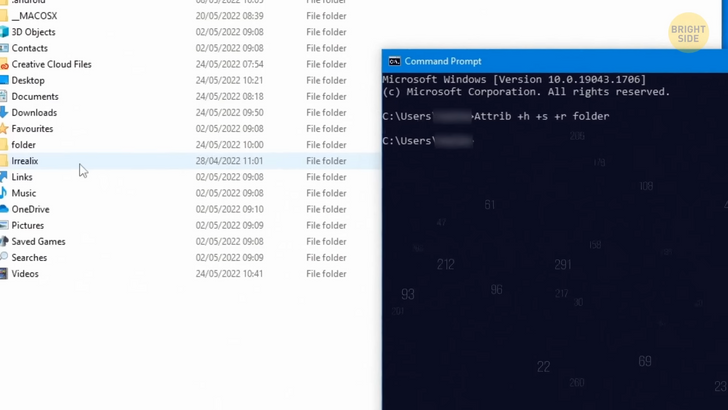
You can also hide specific folders on your computer through the command prompt by typing this command and pressing Enter. Of course, you’ll have to type in the folder you want to hide, and poof, it’s gone. The non-tech way of doing this is by opening the properties pane in the folder and clicking on the checkbox that shows Hidden. While this is, indeed, the easy way of hiding your folders, it’s not the most effective. You can simply write “show hidden files and folders,” and every checkbox you check will be visible again. The command prompt isn’t all about business. You can try playing a game there to pass the time. Don’t expect a triple-A kind with realistic graphics and epic gameplay. Type this command, and you’ll be transported into the game via texts. This game will allow you to create a character and engage in this imaginary world.
Google Chrome is one of the most popular browsers on the net, but you can also play a text-based game there, just like in the command prompt. First, press Ctrl + Shift + J to open the console. Then, type “text adventure” into the search box. Don’t freak out. You just opened the sort of a back-end of the page. Next, click on the box that says “console.” You’ll be greeted with a text that will ask you if you want to play a game. Type “yes,” and you’ll instantly begin. They’ll give you some basic commands which are easy to follow and an opening premise of the journey. If you’re looking for something a little more “contemporary,” then get ready to play some solitaire. No worries, you don’t have to type some command to play it. All you need to do is type “solitaire” in the search bar, and you’re there. You can play the exciting game of solitaire in your web browser. And when you get bored, you can play the classic game Pac-Man. If you’re from the generation of the classic bulky phones, then this next game will bring back all those memories of your childhood. Open Google and type “snake,” and there you go.
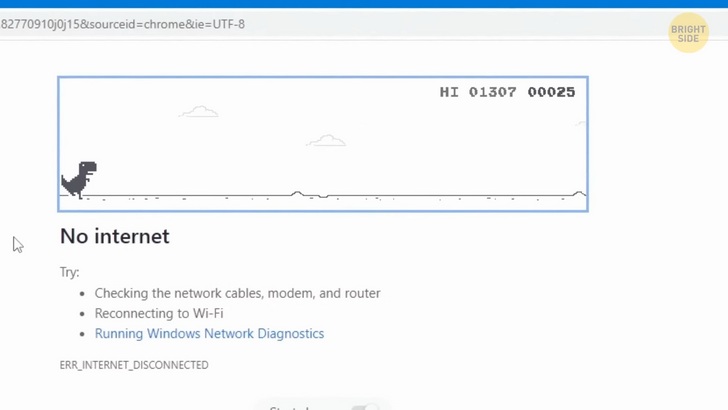
When the Internet is down, you can play the dinosaur game in your browser window while you’re impatiently waiting for the Wi-Fi to come back. The game is very simple: after pressing Enter, you just have to hit the Spacebar to jump over obstacles. And at a certain point, you’ll have the option to duck down, which will make it more challenging. Even without Wi-Fi, you can still have a good time. You can pause the game whenever you want by pressing the Alt key or F11. You can just click on your screen to continue the game at any time. Windows 11 has some cool hidden features that are very useful, like adjusting the volume for each individual app. You can go to Settings and click on System. Hit the Sound section.
This will bring you to all of the sound levels and the master switch. Copy/pasting is so essential to our everyday workflow that Windows 11 decided to take it to a whole other level with Clipboard history. This option allows you to save your copied texts in one designated area, which you can access anytime. And the good news is that this option is also available on Windows 10. Just click on the Windows key + V, and you’re good to go. If you have too many windows opened on Windows 11, you can grab the window that you want to keep and shake it. It will minimize all the remaining windows in the background so that you can have a pleasant, productive workflow. Oh, wait! It’s happening now!