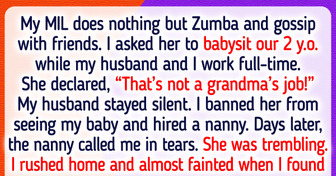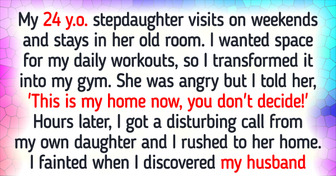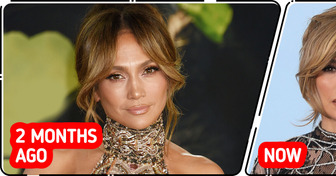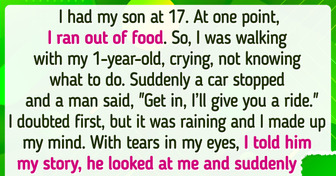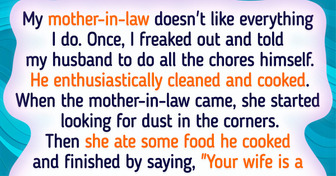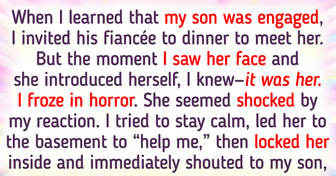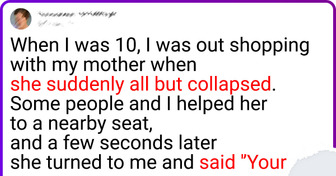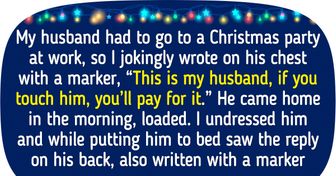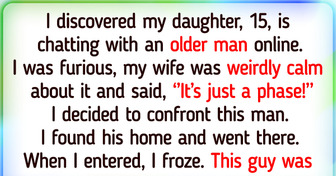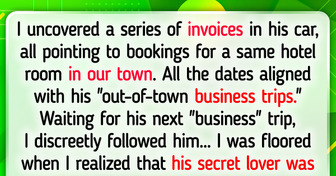I Banned My MIL from Seeing My Baby Because She Refuses to Babysit
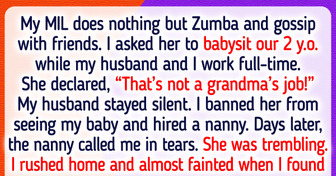
Our gadgets can do so many useful things today that we aren’t even aware of all their secrets. But it’s never too late to learn, especially if that knowledge could make your life easier.
We at Bright Side managed to find the best life hacks, that will simplify the way you use computers and phones.
You see an astounding ad about a discount for an item you have wanted for a very long time. Now you rush to check it out, however once you click it, you see a different price. Targeted discounts sometimes might have hidden costs.
They are usually due to the cookies saved on your browser. Use incognito mode because there aren’t any cookies there, so you might see different discounts when you use it for shopping.
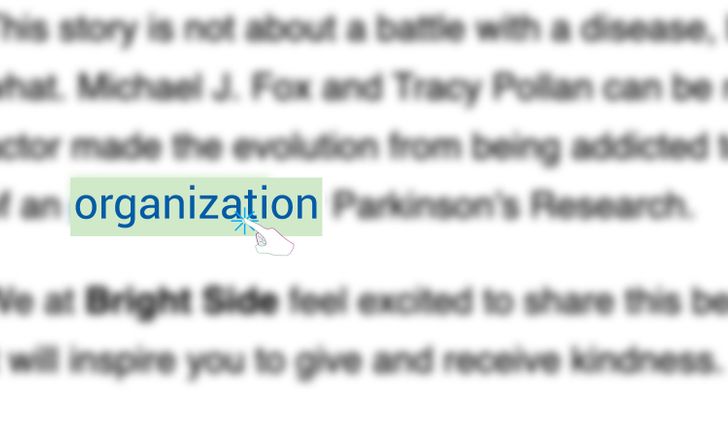
Hold down Alt and then select the word with the link. This avoids clicking the link, when you just want to select the word. No more redirecting to other websites when you don’t want to.
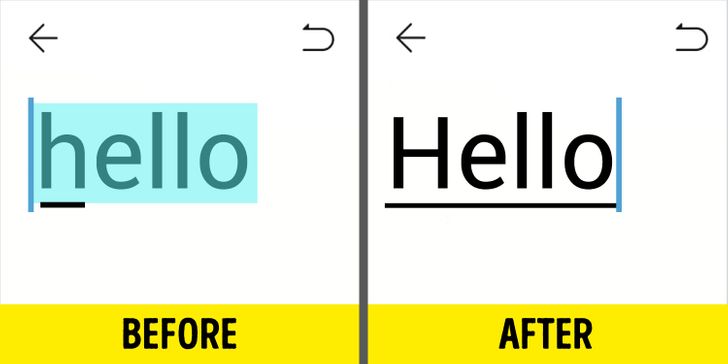
There are times when we forget to capitalize a word when typing on our phones. The easiest way to capitalize the first letter is to double-tap the word and press the Shift key. Done, and you didn’t even have to retype the whole word.

Google Lens is a convenient app and it has many useful features. There is one that not many people are aware of. When you take a photo of a business card using this app, you will then have the option to add the contact on your phone. This can also be done with contacts that you find on the internet.
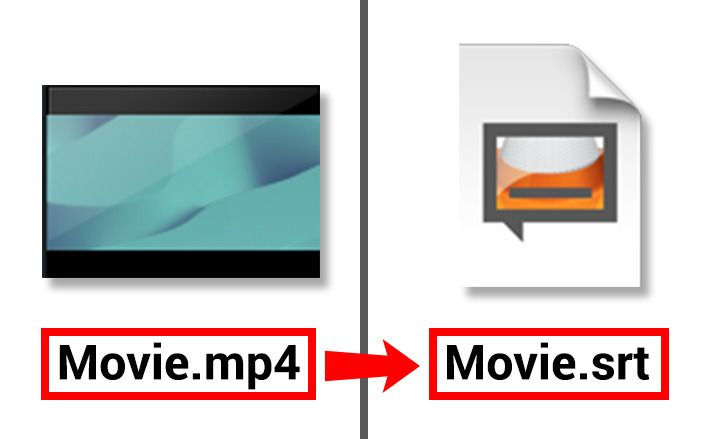
When we download a subtitle for a movie, most of the time the title of the file is not the same as the title of the movie file. This means that you need to drag and drop the subtitle or load it in order to play it. Instead, rename the subtitle exactly like the movie file. Now when you start the movie, the subtitle will start too.
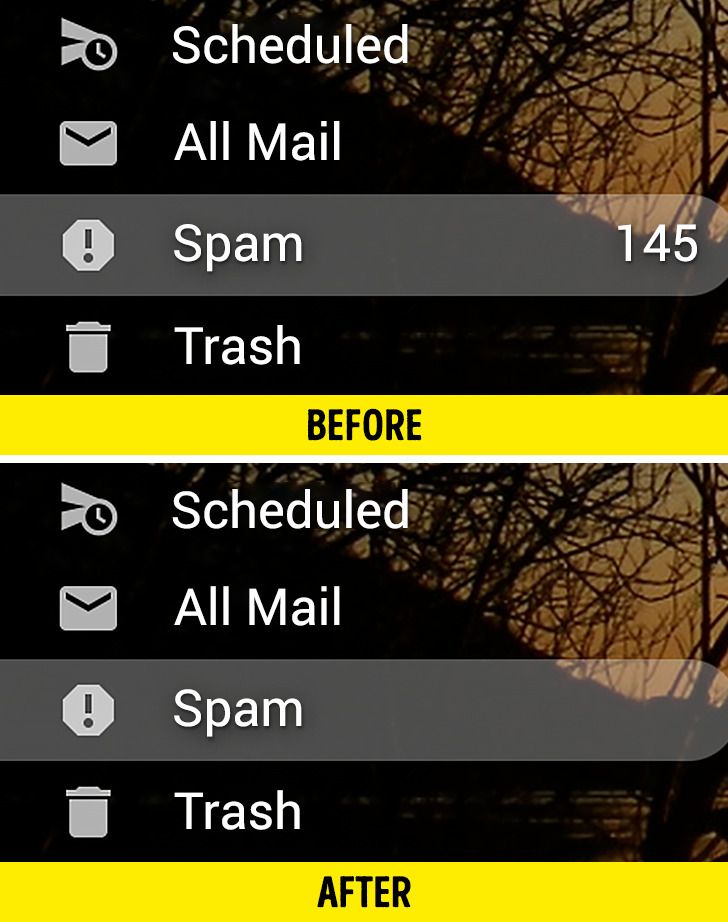
If you don’t trust a site, but you are prompted to sign up to use the features it offers, you can use a temporary email. There are sites that offer these types of emails like MailDrop, 10 Minute Mail, and ThrowAwayMail. It is always wise to surf the net safely.
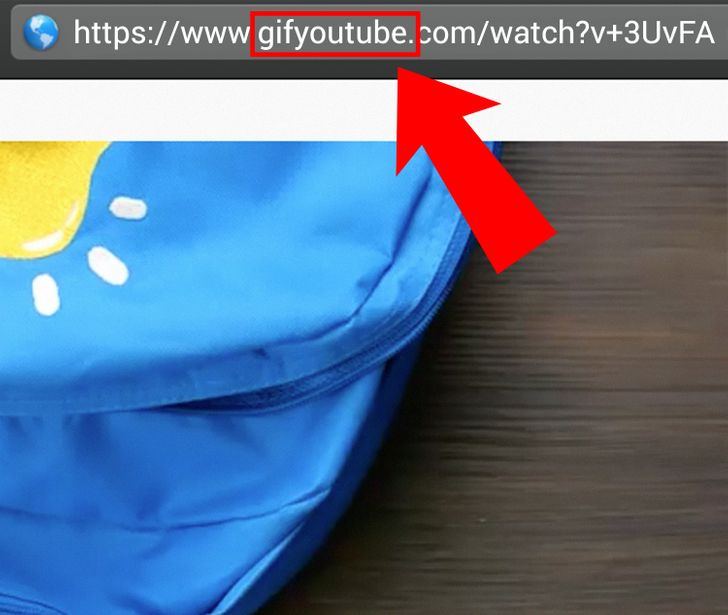
There is no need to search for GIF creators online. All you need to do is type “gif” in front of youtube.com for the video link. It will direct you to editing software and you can create a GIF for the part of the video you like.
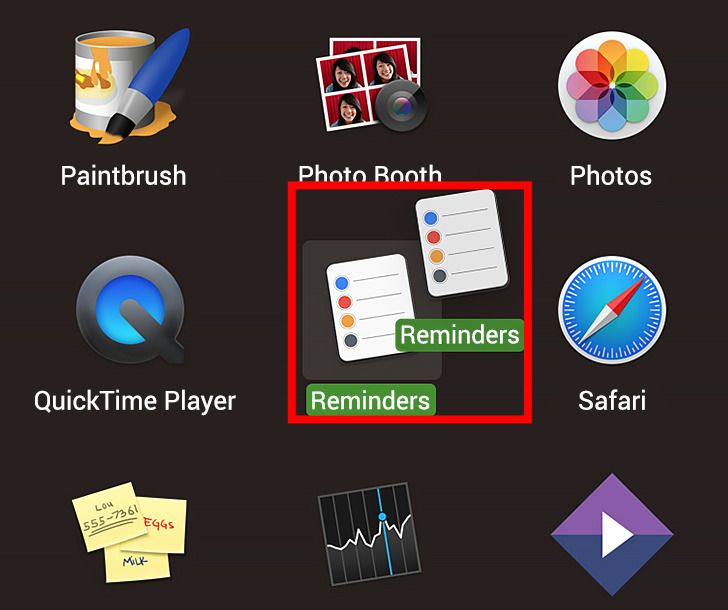
To create a copy of a file on a Mac computer all you need to do is hold Alt, and click and hold the file. Then drag the file where you want to make the copy. For Windows computers instead of Alt hold down Ctrl.
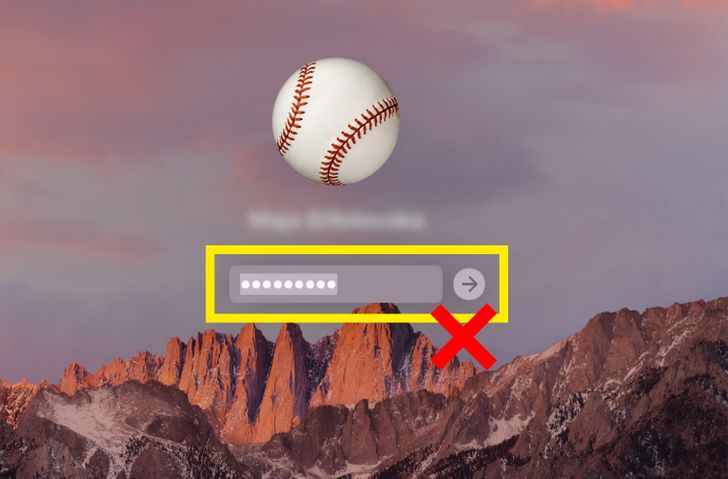
It is frustrating when you get locked out of your Mac and you just can’t remember your password. This has happened to many of us, but it is even worse when we don’t have our computer linked to an Apple ID. If this is the case, then you have no more worries because there’s a way to get back in through the recovery mode:
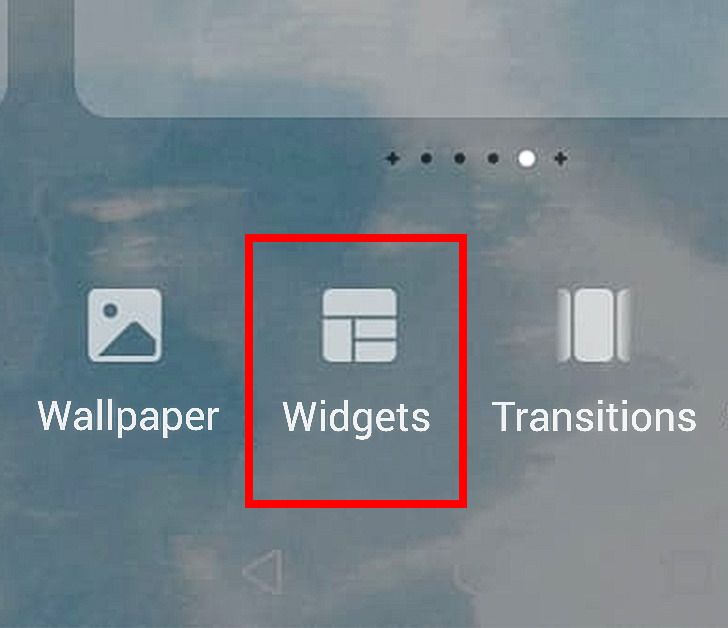
At times, instead of opening a notification, we swipe it away by mistake, and we think that we don’t have another way to see what that notification was all about. Well, we do and it is very simple once you know it.
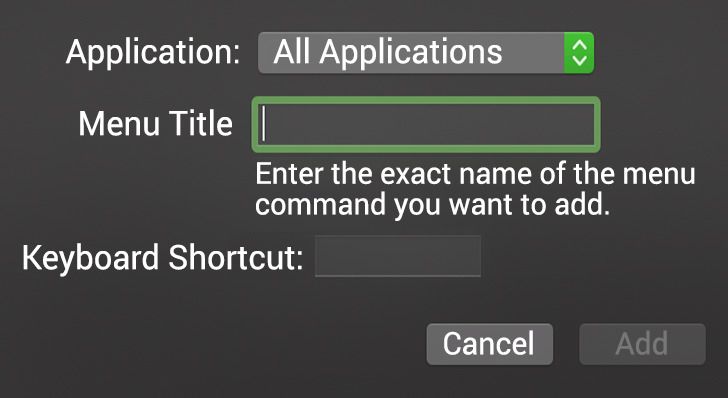
Working on computers is a lot easier thanks to all the shortcuts available. However, if you need a new shortcut to speed up your work, you can create one. You are just a few clicks away.
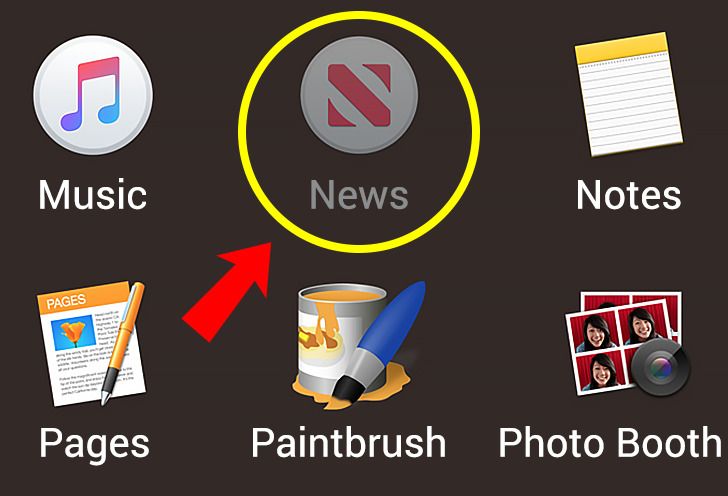
This is a simple keyboard shortcut that can even save your Mac from malware. Press Command + Shift + Period and you will instantly see any hidden files. With this, you will even be able to see malware that is hidden as a file.
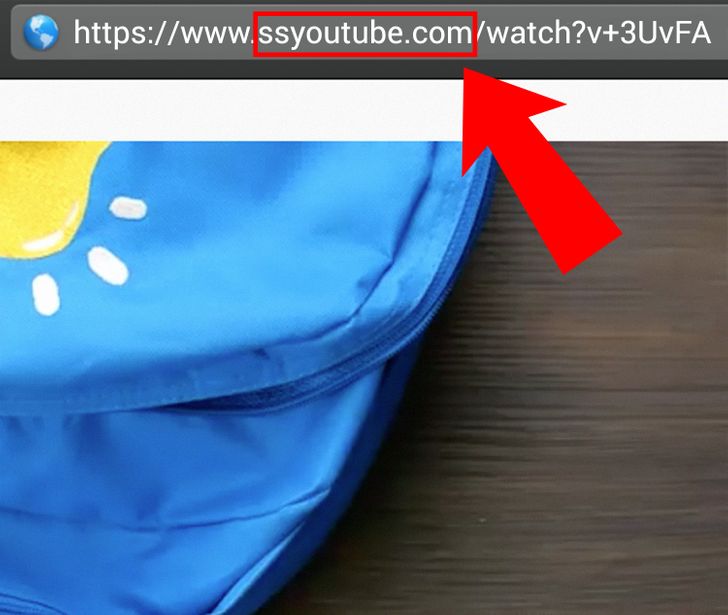
If you want to download a video from YouTube so that you can watch it offline, there is a way to do it without any additional software or the need to visit other websites. All you need to do is open the video you’d like to download and then add “ss” before “youtube” and click enter.
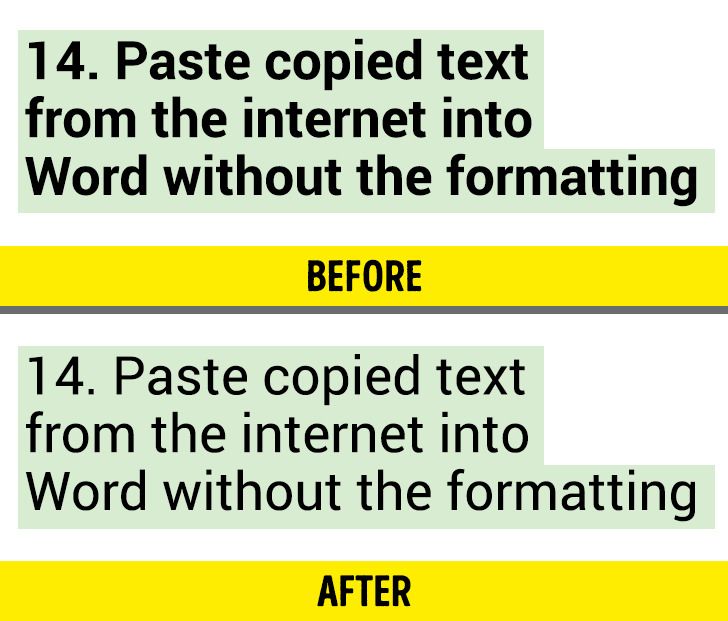
Here is how to paste text from the internet into a Word document without the formatting:
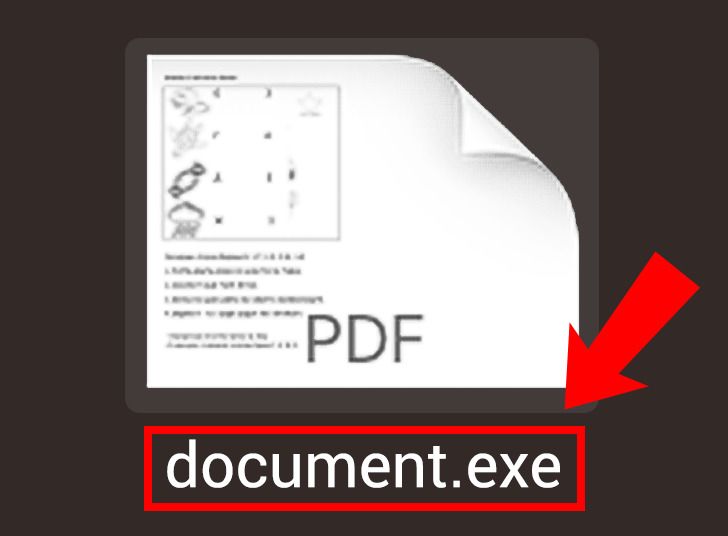
Check PDF files when you download them. If they end with .exe there is a high probability that they may have a virus. You can delete the file immediately or you can check its safety using Microsoft Process Explorer. This is a trustworthy tool that doesn’t require installation.
Do you know any life hacks? Did you find these tips helpful?