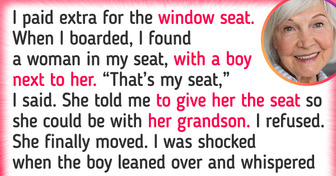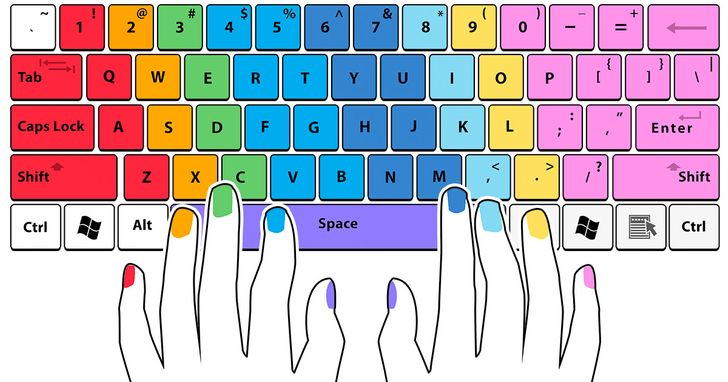Keyboard short cuts are great, here's a couple more:
crtl + p = print
crtl + c = copy
crtl + v = paste
crtl + a = highlight all text
11 Keyboard Combinations That Can Make Your Life Way Easier
Turning a sequence of mouse clicks into a simple press of a key or 2 can go a long way in increasing your productivity. Brainscape calculated that a person spending 8 hours in front of a computer daily can lose 64 hours every year by using a mouse instead of the keyboard for most tasks.
Redo
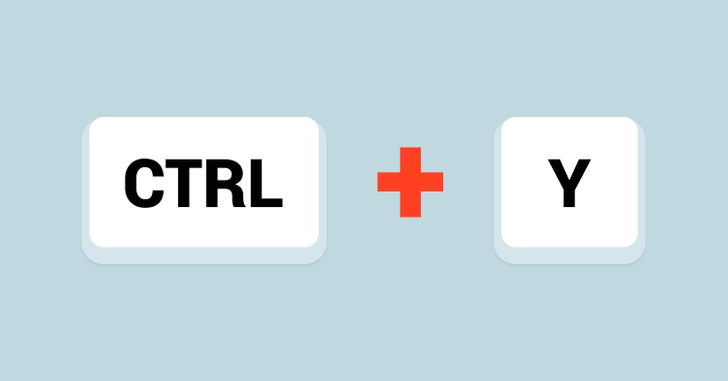
For Windows users: While most of you know that the Ctrl + Z is used to undo an action, did you know that there is a keyboard combination that does just the opposite? Pressing Ctrl + Y will redo the action that you undid.
For Mac users: Command + Shift + Z
Screenshot of active window
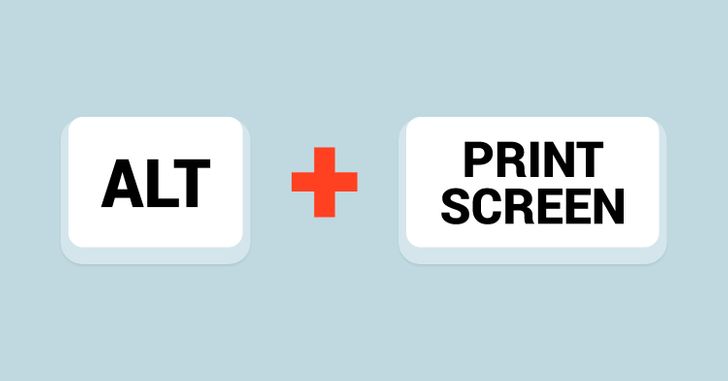
For Windows users: The Print Screen (PrtSc) key on your keyboard is used to take snapshots of the entire screen. But if you want to quickly take a screenshot of just the active window, press Alt + Print Screen. This will eliminate the need to edit the screenshot to cut out just the active screen.
For Mac users: Command + Shift + 4, then press the Space key. This will change the cursor from the crosshair to the camera icon. Now click on the window you wish to capture.
Snipping tool
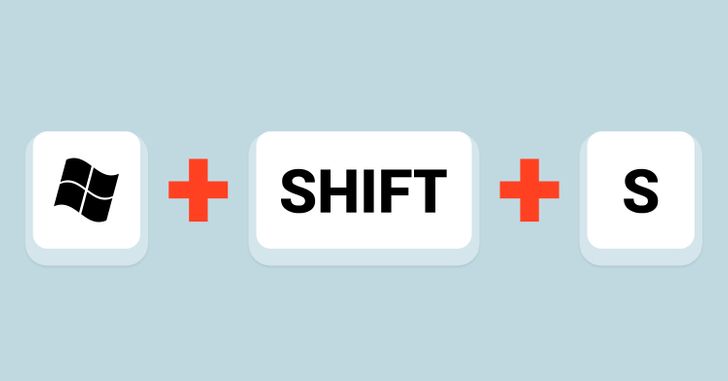
Only for Windows 10: To capture parts of the active screen, press the Windows logo key + Shift + S, and select the part of the screen you want to save. The selected part will get saved in the clipboard.
For Mac users: Command + Shift + 4. This will change the cursor from an arrow to a crosshair. Now click on the window you wish to capture. Move and drag the crosshair around the area you want to capture.
Create a new folder
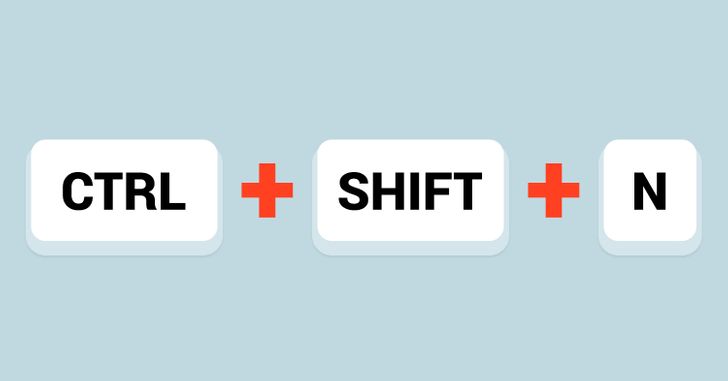
For Windows users: The most common way people create a new folder is by right-clicking the mouse or the trackpad and then selecting the option New > Folder. An easier way is to click the 3 keys Ctrl, Shift, and N together.
For Mac users: Shift + Command + N. This will open a new folder in the Finder.
The Emoji Keyboard
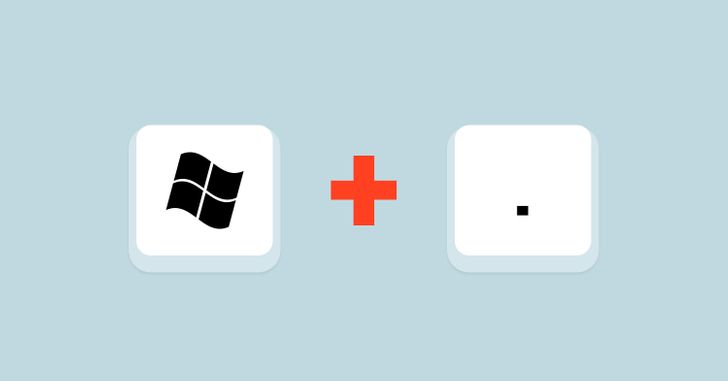
Only for Windows 10: Pressing the Windows key and the Period (full stop) key will display the Emoji keyboard. This won’t work on previous versions of Windows.
For Mac users: Place the cursor in the text field where you’d like to insert an Emoji. Now press Command + Control + Spacebar to access them.
Minimize all windows
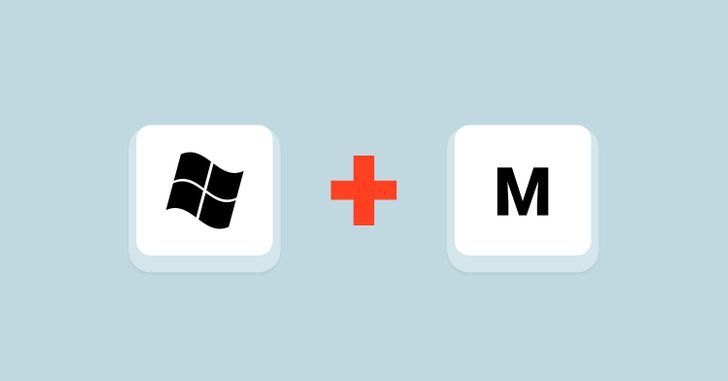
For Windows users: What if you need to minimize all open windows immediately? Just pressing the Windows logo key + M will do the trick!
For Mac users: Option + Command + M
Lock Windows
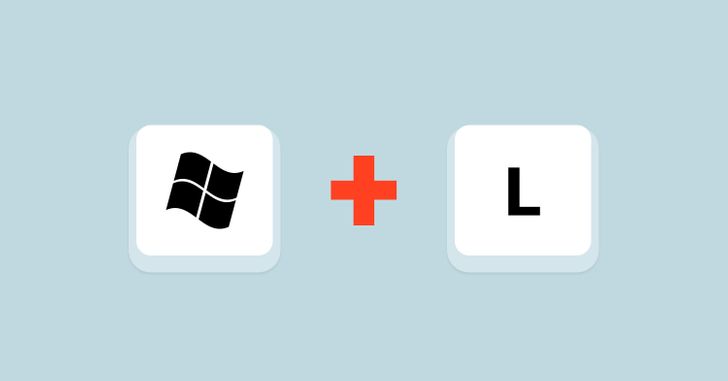
For Windows users: If minimizing is not enough, you can lock Windows by clicking the Windows logo key and the letter L. To resume, you will have to enter your Windows password.
For Mac users: Control + Shift + Power
Add a new virtual desktop (for Windows 10)
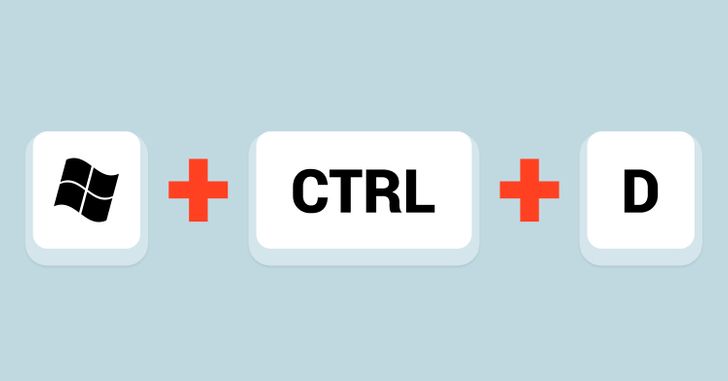
If you keep a lot of apps open at once or use your PC for very different types of tasks, virtual desktops offer a convenient way to stay uncluttered and organized. To add a new virtual desktop, press the Windows logo key + Ctrl + D. To move back and forth between the virtual desktops, use the key combination: Windows logo key + Ctrl + Right arrow/Left arrow. Pressing the Windows logo key + Ctrl + F4 will close the current virtual desktop.
Google Chrome
Open Chrome in incognito mode
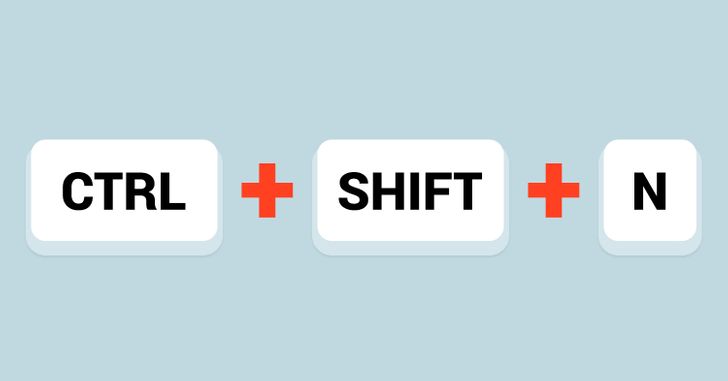
For Windows users: You probably know that Ctrl + N and Ctrl + T are used to open a new window and a tab in Google Chrome. But if you often find yourself using Chrome in incognito mode, pressing the 3 keys Ctrl, Shift, and N will save you some time.
For Mac users: Command + Shift + N
Open a recently-closed tab
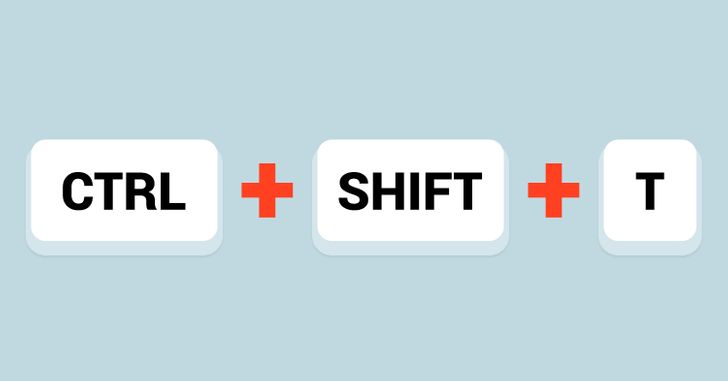
For Windows users: If you so happen to close a tab by mistake, you can reopen it by pressing Ctrl + Shift + T. Pressing these keys each time will open the previously-closed window. Chrome remembers the last 10 tabs you’ve closed.
For Mac users: Command + Shift + T
Open links in a new tab without going into that tab
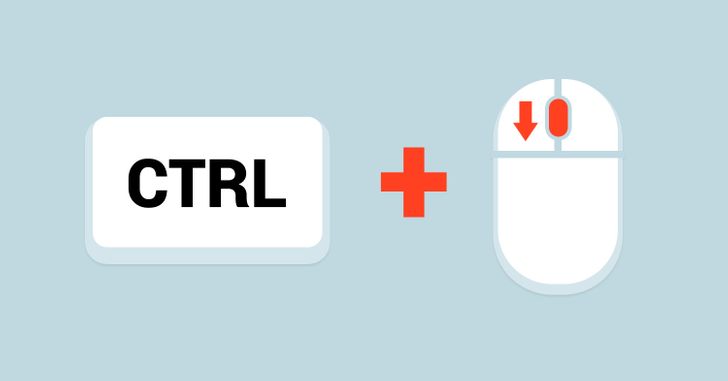
For Windows users: When you use Google to search and click on a search result, a new tab opens up corresponding to the link clicked. If you wish to open more web pages that show up on the search page, you have to keep going back to the search page every time. To remain on the search page and open all search results that you wish to open in separate tabs, hold the Ctrl key while clicking the link. This method will work for all links that you click anywhere while using the Chrome browser.
For Mac users: Press the Command key and click the link.
Bonus: The typing chart
When you start practicing typing, following the correct method will help increase your speed and avoid mistakes. To start, identify the home keys for the fingers of your left hand and the fingers of your right hand.
Home keys for left-hand fingers: A, S, D, F (with the little finger on A)
Home keys for right-hand fingers: ; (semicolon), L, K, J (with the little finger on the semicolon)
The nail color of each finger corresponds to the color of the keys on the keyboard.
After pressing any key, the finger should return to its home key.
Once you have practiced enough and built muscle memory for each key, returning to the home key every time won’t always be necessary.
Which other little-used keyboard shortcuts do you know of? Let us know in the comments.
Comments
I know most of all they mentioned.
Related Reads
17 Stupefying Coincidences That Actually Happened

10+ True Stories With More Crazy Twists Than a Hollywood Thriller
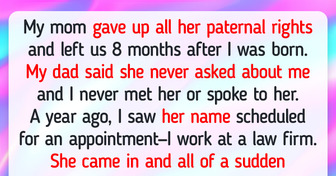
"Transformed Into Someone Else," Fans Can’t Recognize Nicole Kidman in Her Newest Appearance

I’m Not Allowed to See My Grandkids Anymore Because I Refuse to Babysit Them

I Refuse to Pay My Daughter’s College Tuition — Her Stepdad Is a Millionaire
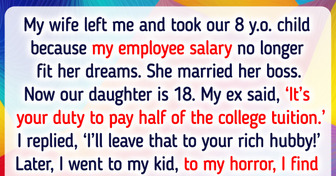
I Publicly Humiliated My Stepmother After She Belittled My Late Mom
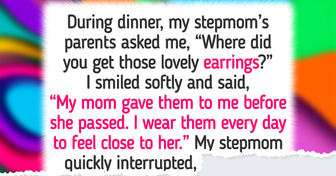
19 Houses and Apartments That Have More Secrets Than an Antique Casket
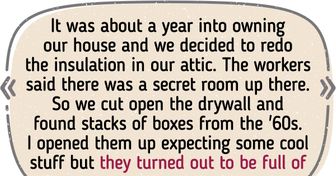
24 Stories That Prove Family Bonds Are Like No Other
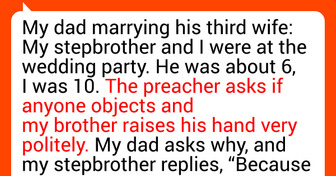
My MIL Constantly Intrudes on My Privacy — I Installed a Hidden Camera Only to Discover a Shocking Mystery

19 Stepparents Who Proved Parenthood Is About Heart, Not DNA
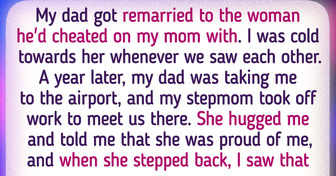
10 Real Stories Too Dramatic for Daytime TV
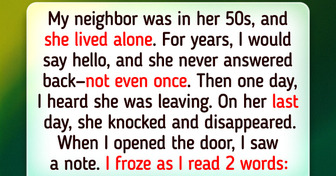
A Woman Tried to Steal My Seat on the Plane Using an Unsettling Tactic