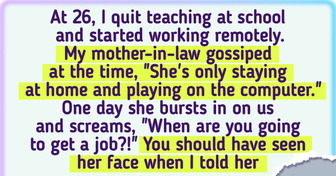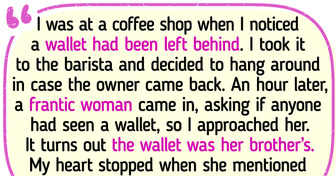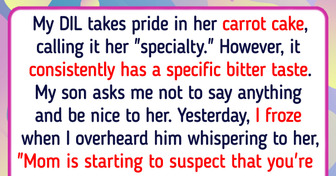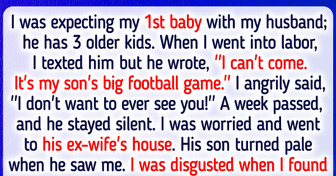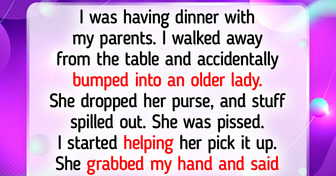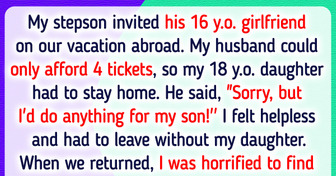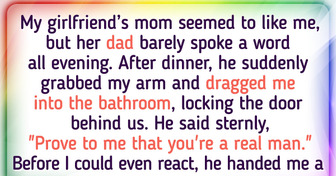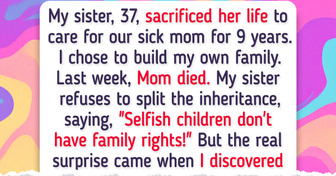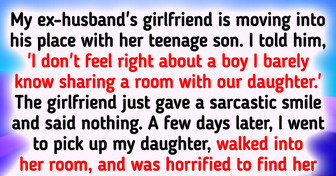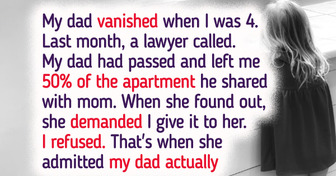15+ People Who Dared to Leave Their Corporate Job Behind and Start a New Life
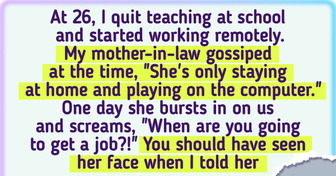
Charging your phone when going to bed is one of the biggest mistakes to make that will damage your battery in the long run. A battery’s task is to power up your phone or laptop until it depletes. So it’s best to let it do its job. Ideally, you should keep the battery between 20% and 80% to increase its lifetime.
You shouldn’t let your phone reach 0%, either, because it also drains the overall battery life expectancy. It’s fine to leave your phone plugged in every now and then, but it’s a huge mistake to charge your device under the sun.
It’ll take longer to top up and will absorb the heat faster, causing it to shut down under extreme pressure. Batteries often tend to overheat, so keeping them under the sun is like leaving a batch of cookies in the oven for too long.
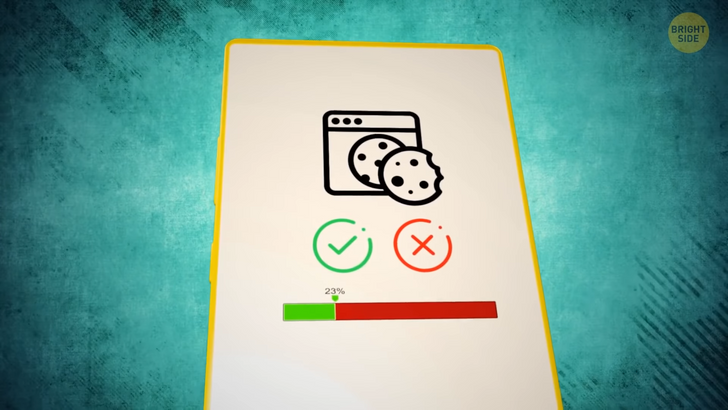
Speaking of cookies, you probably heard they’re useless and bad for your phone. Put that pack back. I’m not talking about those cookies here. I mean that popup notification that comes up that lets you accept cookies for the website preferences.
Those cookies are basically meant for saving some basic information so that you don’t have to go through the tedious effort of selecting the preferred language, adding your email and password, or other simple things that let you use the website with ease. Having an overloaded number of saved cookies and cache can slow down the internet speed of your browser, causing it to crash at times or even halt you from accessing certain parts of the website. So, every now and then, it’s good to clear them out so that your browser and device can run smoothly.
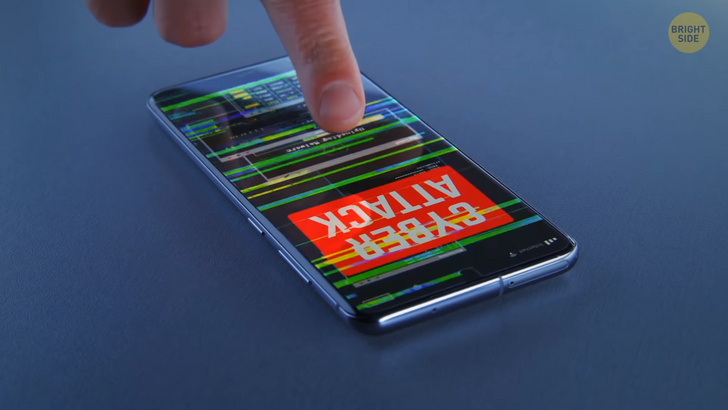
Avoid downloading apps from sketchy sources, even if the app has a flashy sign that says “free!” Those apps carry viruses or malware that can harm your phone and ruin your data. The best you can do is avoid unofficial app stores and stick to those with reputable reviews and ratings. If you succumb to such apps, at least download some antivirus software to defend yourself and alleviate the risk of damage.
Just because your phone is water-resistant doesn’t mean you should take it swimming with you often. Yup, you’d better leave it on some firm soil when you go swimming. Water-resistant simply means that if water accidentally spills on it, you won’t have to worry about any heavy damage. 5 to 30 minutes of water exposure is fine but still risky. And more importantly, don’t dip your phone in water frequently, even if it’s for a short amount of time. The long-term exposure will damage the hardware, which will cost you a lot of money to repair.

Cleaning your computer screen is always a good habit, but have you ever cleaned it on the inside? Nope, you shouldn’t dismantle your computer for no reason or remove any hardware pieces. But dust can collect inside and damage your hardware. So, get a clean, dry towel, preferably a microfiber one, and wipe away the dust. Make sure to clean the fan and get the inside corners that can store pockets of dust and debris. You’ll be surprised to find tiny hairs, crumbs, and other dirt inside your computer.
Don’t use regular cleaning products for wiping surfaces to clean your laptops or phones from the inside! The chemicals inside can cause permanent damage. Rule of thumb: always get protective cases for your phones. Some of them come with a hardcover case upon purchase, but if not, then get one. It will pay off if you ever drop your phone. The case will save your screen, and you’ll no longer get those annoying scratches that seem to pop up out of nowhere.

Whatever you do, at all costs, don’t stick any metallic objects in your charging ports! Paper clips, pins, and wires aren’t meant for cleaning them. A metallic object can damage the hardware inside the charging port. Little holes like charging ports can store a decent amount of dust and other little things that can ruin your phone.
Use a wooden object like a toothpick to clean around the edges. Make sure to be gentle. Otherwise, you can break some sensitive objects inside. Don’t try to remove dust using your own breath. Water particles can be even more devastating than metallic objects.
Don’t carry your laptop by its screen, even if it’s just a short distance. The body’s there for a reason — it can handle the pressure of being lifted and placed on any surface. The screen is thin and sensitive and has delicate hinges that aren’t built for withstanding the type of pressure like being carried. The ideal way to carry a laptop is by holding it with 2 hands and placing it on smooth and flat surfaces.
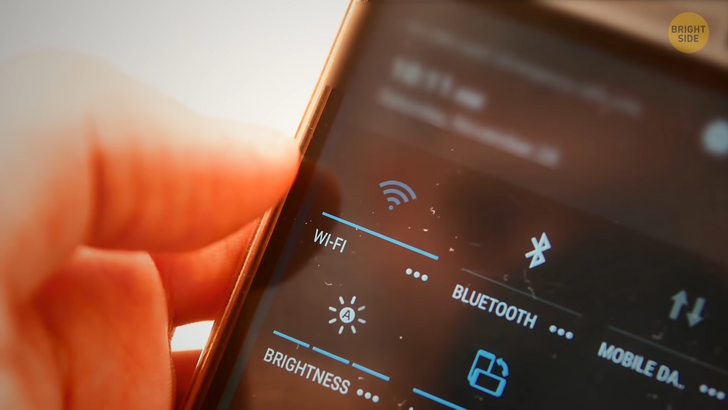
When connecting to public Wi-Fi hotspots, always make sure the connection is legit. Imagine this: you’re sitting in your favorite coffee shop with a lot of work on your hands and find out that there are 2 independent Wi-Fi networks. You choose one of them and get to the landing page where they want you to enter your email, password, and other personal information. Weird.
The landing page is almost identical to the page you usually open, but you notice some things that are quite “off.” First, there are some common typos on the sign-in page. Next, the logo of the coffee shop is pixelated. This is a mockup site that bad people use to steal your data!
Since they are in control of the site, they see your email and password on their end and can now have access to your bank account and other sensitive information. Some mockup sites are flawless, so it’s good to be on your guard the next time you use a public Wi-Fi spot.

When something breaks, it’s best to get it repaired at an authorized dealer. They’re trained for fixing specific devices and can guarantee to bring in certain spare parts from the company. Unauthorized repair shops might damage your device, especially if it’s a unique item that can only be fixed at an authorized center. Be cautious when choosing a place to fix your gadgets.
So, you finally get that phone with plenty of storage you’ve been dreaming about. But hey, don’t get carried away by installing a bunch of apps and programs or keeping thousands of pictures and videos that are likely to collect dust. Make sure you know what you’re downloading and saving on your device. You can go to Settings and clean up the extra stuff in there. If it doesn’t do the job, there’s 3rd party software that allows you to clean up any unused program or file without you feeling too attached to them.
It’s hard to resist deleting things and thinking, “Hey, I’m gonna need that in the future.” It’s all about self-control. However, if you do, in fact, need some of that stuff and don’t have the heart to delete it, try storing them in external hard drives. You can buy some that have multiple terabytes of storage and keep them somewhere safe and damage-free. Another solution is storing your videos and pictures in cloud servers to access them whenever you want.
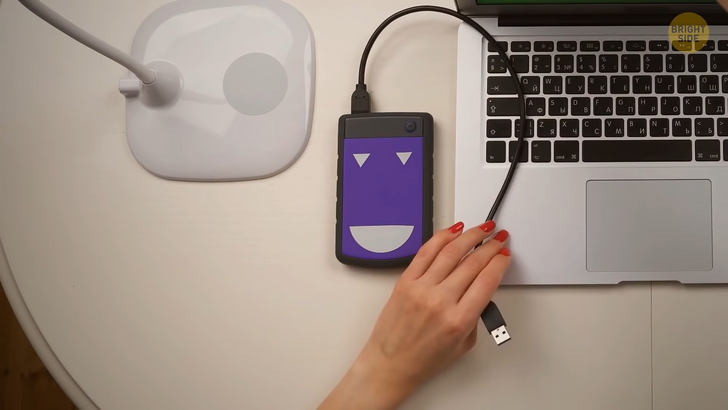
So, you’re busy working and don’t have time to save your files in their designated folders. You just drop them all over your desktop. And after a couple of weeks, you notice that your laptop has slowed down significantly. A cluttered desktop can actually slow down your laptop since it’s the main interface that’s consuming all the RAM. Find some time to organize your files to keep your desktop clean and fast.
The dark mode isn’t just cool because it changes the interface of your apps and device: it’s healthy, too. If you’re one of those people whose eyes are mostly glued to your phone screen, a dark interface can reduce the strain on your eyes and keep them more comfortable. Popular apps utilize dark mode while maintaining the same functions and user experience. Another advantage of the dark mode is that you can save a good amount of battery!
If your phone has an OLED or AMOLED screen, all the dark pixels that aren’t illuminated don’t consume the battery. So if you’re watching a video, everything dark or black isn’t active pixels, which means that your phone isn’t using the battery to power that part of the screen. If most of your apps and phone interface are in dark mode, you’ll definitely save some battery life.
You can probably save without a glamorous animated lock screen and home screen for the sake of battery! Keep them both plain black. Most of the time, you’re navigating through the home screen to get to your apps. And, it’ll definitely be easier and faster with a plain dark background.