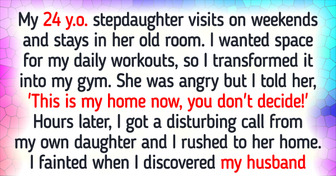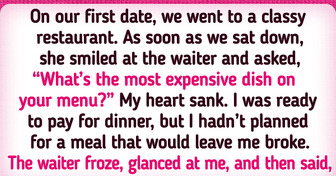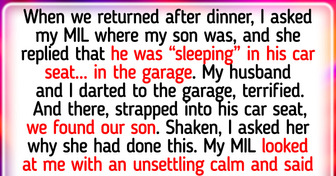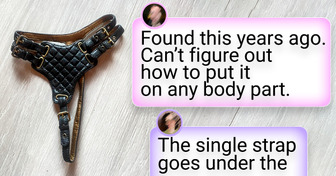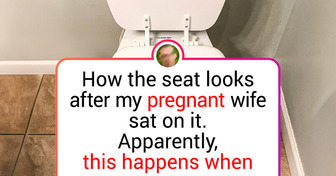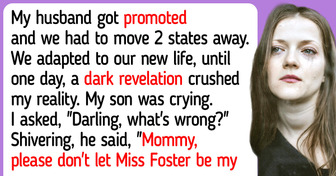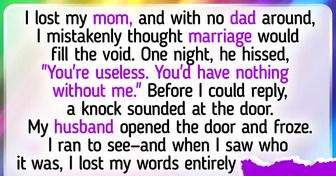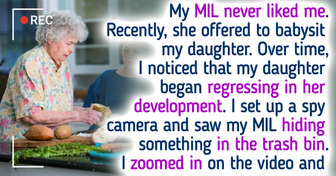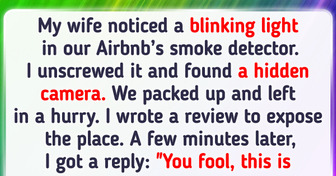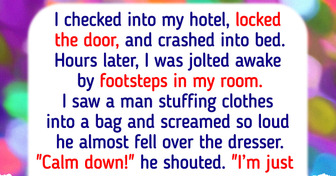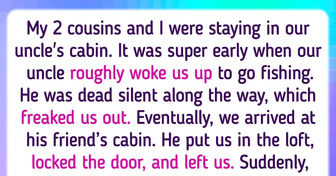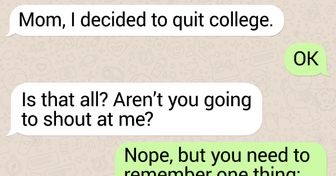I Turned My Stepdaughter’s Room Into My Gym — It’s MY House Now
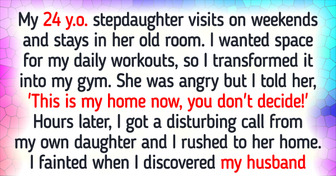
Well-well, you had a busy day sightseeing in a new city. You constantly used navigation, took 5,000 pictures, and video called your best friend every 10 minutes. All this drained your phone battery to 12 percent, and you still have to do a live stream of fireworks, book a room for the night, and find your way there.
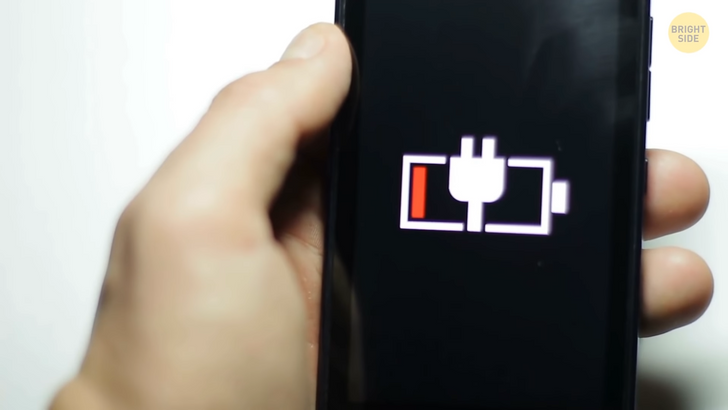
You decide to try all the possible ways to save battery somehow. You shut down all the apps one by one. Bye-bye messenger, photo editing app, no more shopping online — force quit this and that. And ... your battery drops to 7 percent! You want to spend them wisely and Google the matter.
Turns out, closing background apps eats more battery than letting them run loose. When you force quit an app, your phone spends its precious juice on closing the app and clearing it from RAM. And when you decide to open the app again, it’ll spend more resources on bringing it back to life.
When you leave one app and start using a different one, the first one is stored in RAM. It sits there quietly in the “ready to re-launch in exactly the same condition” state and will jump back into action without wasting any extra battery, time, or data.
Your phone has its own memory management mechanisms. It will close the apps that you haven’t used for a long time or the ones that are using more battery than they should. You can help the system work smoothly and fast by not trying to do the job for the phone and let it decide which apps to keep running in the background.

You realize your phone won’t last the evening, so you hop into the nearest hotel. Someone told you it helps if you drain the battery completely, but the Internet says it’s another myth. Batteries used in phones over ten years ago lasted longer if you dropped them to zero before plugging the phone into an electricity source.
Lithium-ion batteries used these days prefer going at somewhere between 30% and 80%. If you often let it drain completely before charging it again, you’re adding unnecessary charge cycles. In that case, be prepared to replace the battery every six months or so. Now you need to charge your phone as fast as possible not to miss the fireworks.
You remember everything you know about express charging and take the case off. Most of them are made of materials that stop the heat from going out. The lithium-ion battery inside your phone is most effective when it’s cool. Cool. Too much heat slows it down and wears it out. The higher the temperature, the slower the charging process.

There’s a charging dock in your hotel room, but you don’t use it. Energy transfers faster through a physical cable. Plus, all that energy spreading around on the charging pad or stand heats up your phone, which is no good. A USB port on your computer won’t do your gadget any harm because it has lower amperage. But, it will do the job about two times slower.
So you stick to a wall socket. Looks like it’s too high, and the phone will hang loose, which isn’t safe. So, you make a loop out of the cord and put your phone in that loop. It has to lie steadily in there not to drop out.
Your phone charges by 5 percent, and you start scrolling down your newsfeed. It’s safe to use the phone while it’s charging, but it’ll seriously slow down the process. Instead, turn on airplane mode. It speeds up the charging process thanks to shutting down all possible radios, like cellular, GPS, Bluetooth and the like, and all sounds. Plus, if you’re in an area with bad coverage, it won’t waste battery looking for signal.
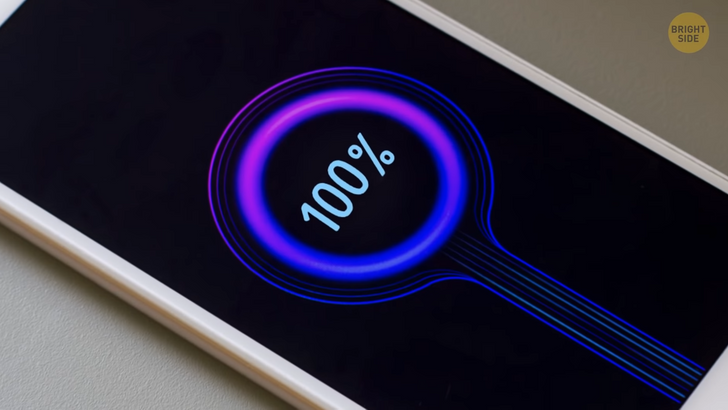
Your iPhone charges up to 80%. Most of them have Optimized Battery Charging on by default. It studies your charging habits and slows down charging after 80% when you’re sleeping and in some other situations. But you need your phone to charge ASAP, so you hold the notification on lock screen saying when the phone will be 100% full and tap Charge Now.
While you’re connected to a power source, you update your OS. The latest version will always have patches and fixes for all sorts of issues, including charging problems. And, newer operating systems work better with newer technologies, like the fast-charging feature on Androids.
Done! Time to go see those fireworks. On your way there, you run into a store that sells fast chargers. You never trusted those, but a salesperson explains they’re safe for your phone. They skyrocket to 60 percent in 10 to 30 minutes and then charge at a regular speed to avoid too much current running into your phone.
You can also pick a new charger. Quality third-party ones have in-built safety mechanisms just like the original chargers and won’t do your phone any harm. If your phone can handle 12 watts, getting a 10-watt charger will speed up the process. Most phones come with 5-watt chargers.

A good cable can also be the real game-changer. There are four wires inside any of them: two for data transfer and two for charging. They set the limit to charging speed. The salesperson explains that if you want to go faster, you can upgrade from a standard cable to a high-quality one. You listen, so attentively you accidentally drop some soda on your old charger.
Now you have no other choice but to replace it. Even a tiny drop of water or sweat can slow down the process or ruin it all. The salesperson also checks your lightning port. If there’s a buildup of dust and lint in there, just like your belly button, you can’t expect it to fly at the speed of lightning anymore. He carefully removes the clog up from the port with a toothpick. You can do the same at home.
Your new friend hands you a manual on how to save battery, and you study it on the go. The first thing you do is change your wallpaper. Most new phones have an OLED display. When you set a dark wallpaper, it doesn’t have to waste power on lighting up black pixels, so the larger the dark areas on the screen, the less battery it eats.
You also turn on Dark Mode. It boosts up the battery a lot. To activate it, you open Settings — Display & Brightness and choose the Dark option. You can choose to activate it at sunset or sunrise automatically every day. Android owners can do it in Display — Advanced. Find Device theme near the bottom of the feature list and activate the Dark setting. Oooh!
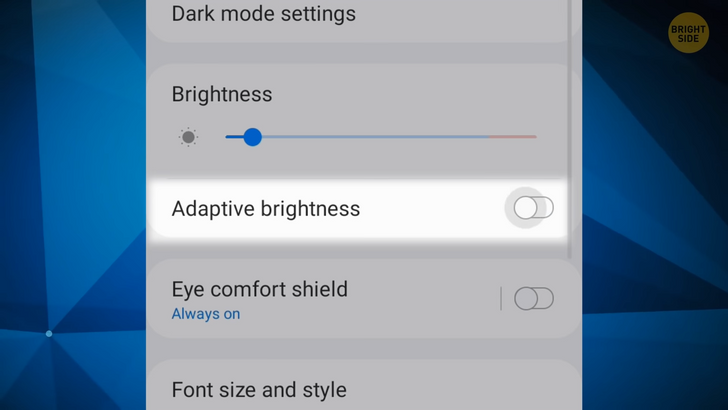
You deactivate the automatic brightness mode in Settings — Accessibility — Display & Text Size. It’s brought to you by a light sensor that spends even more power on collecting and analyzing data about the surroundings to pick the right light level.
If you have an Android, you can do it in Settings — Display, choose to Disable Auto-brightness or Adaptive brightness. So you manually dim your screen brightness to a comfortable level. You also shorten the auto-lock time to a minimum. The sooner your screen goes off when you aren’t using the phone, the less energy it’s eating.
You can adjust it in Settings — Display and Brightness — Auto-Lock. On an Android, you can find it in Menu — Settings — Screen or Display. Here, you can select the right time period under Timeout or Screen Timeout. Boy do I know about timeouts!
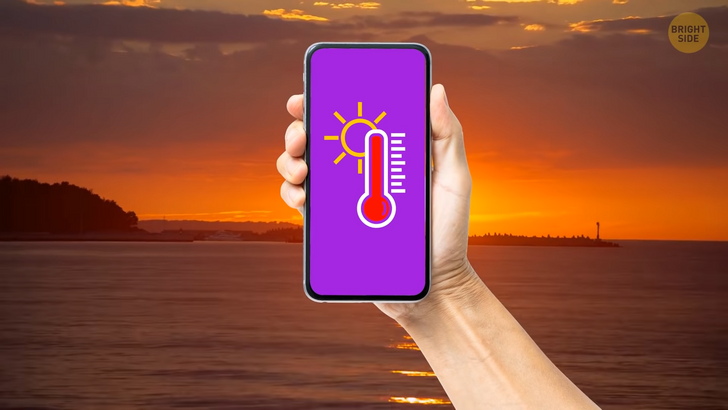
The sun is about to set, but it’s still super warm outside. That’s not good for your battery that doesn’t like extreme temperatures. That’s why you shouldn’t drop it in the car seat under the sun or use it when it’s above 95 °F. Crazy cold isn’t much better — you’ll see your battery drop and then go back to normal as it warms up, but it isn’t healthy.
Ring-ring. You just got a promo e-mail. Unless you need to stay up-to-date for work, you should be okay fine with your phone fetching mail every 30 minutes, hourly, or even manual checks for a secondary e-mail. You can set your interval in Settings — Accounts & Passwords under Fetch New Data. The longer the interval, the more battery you’re saving.
On an Android, go to the Settings menu and choose E-mail. In Common settings section, tap on Settings menu. Select the account to adjust the settings, tap on Sync settings — Sync schedule — Set sync schedule and pick the interval you like. You still have enough battery to find the best firework viewing location. It’s to the right and up the hill. Wow — what a view! Now you can disable location services and start that live stream everyone has been waiting for.