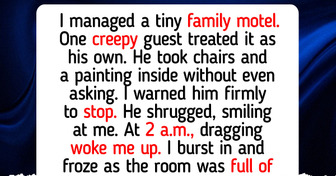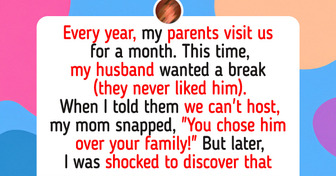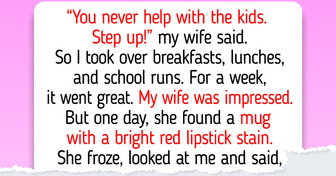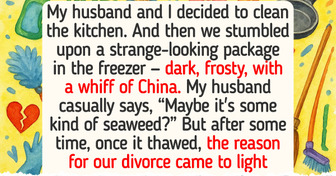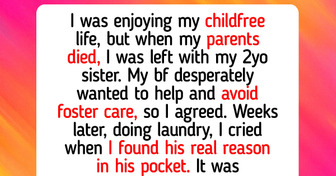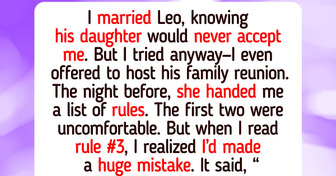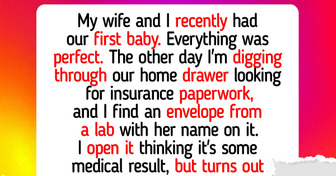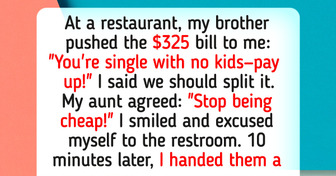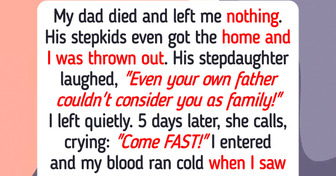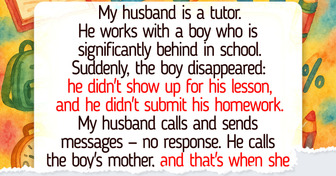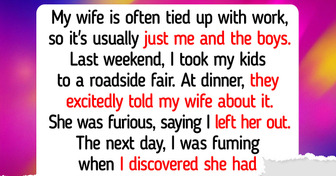12 Hilarious Doctor Stories That Prove Laughter Really Is the Best Medicine

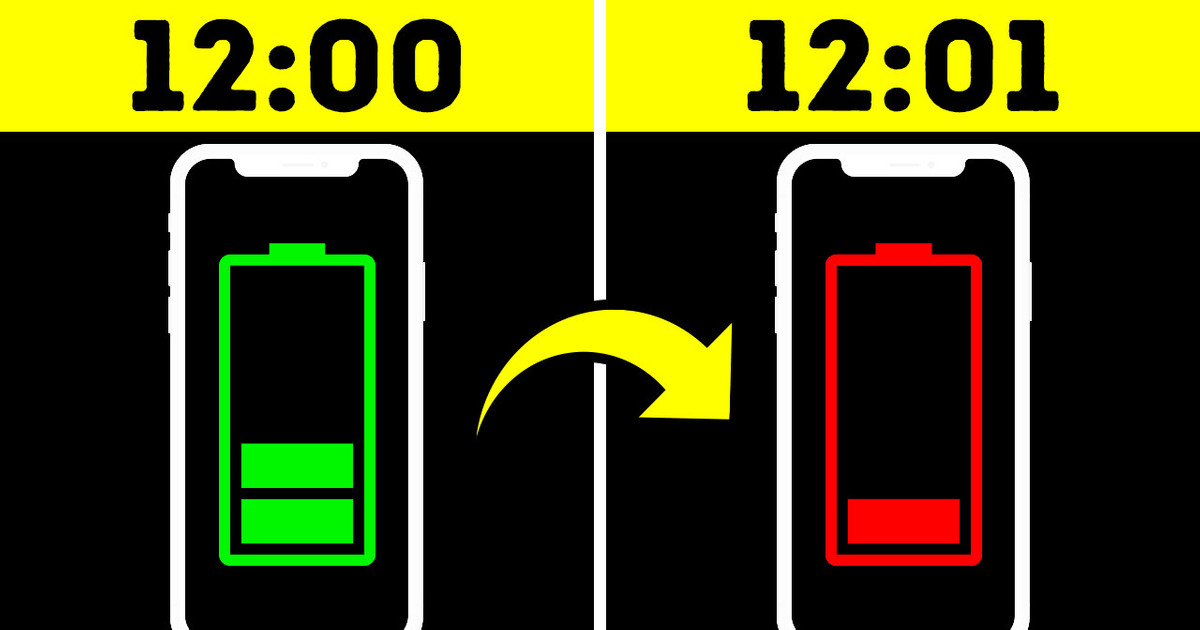
If your phone drains from about 15% to only 1% fast, it signals you that the battery is a bit too old or even damaged. Sometimes, there might be 20% left, but the phone turns off all of a sudden in the middle of an important phone call. All these things show that battery’s not alright, and you might want to change it. If your phone keeps 1% for a long time, it finds that the battery has more capacity left than it’s estimated.
By the way, no modern battery can be fully charged or drained. You can quickly improve battery life. First, you can limit your widget usage. Try not to add too many widgets and limit the use of those that require a lot of data to keep the info up-to-date.
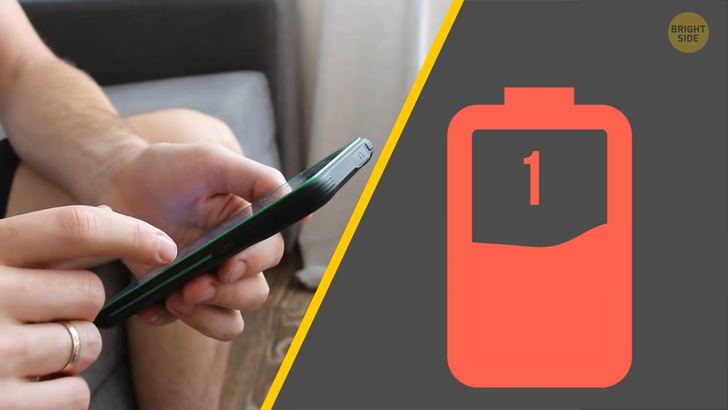
By the way, if there’s no explanation why your phone gets drained that fast, think about cybersecurity. It can probably be evidence of someone following you and your data. How do I know all this stuff? I’m a phoney. Kinda like a foodie, but about phones. Hey, stop laughing.
Your phone can get hot for many reasons, including overuse, apps running in the background, malfunctioning software, malware, or if it’s been exposed to too much heat or sun. Sometimes, this warmth is OK, but it could be because of serious problems if your phone is regularly overheating.
If your phone drains to 0% every time you leave your house in winter, you need to check the battery health in the settings. Phone batteries, like any rechargeable ones, have special components that get less effective as they age. If the battery health is less than 85%, you might consider changing the battery. Otherwise, your gadget will drain every time it’s cold outside.
Don’t forget to charge your old phone sometimes after getting a brand new one if you want to keep the old buddy “just in case”. Lack of charge may impact battery life. The same goes for game consoles, laptops, tablets, and any other gadget you charge.

If you charge your phone and use it simultaneously, you can confuse the battery a little bit. Like this, the phone’s gonna get a bit of charge, then the app or whatever you do will devour that energy, and the charger will top the battery up again. These short cycles tire the battery and shorten the lifespan.
You can also optimize your battery by closing all those apps you open once in a while and forget to close. Some apps are especially hungry for your phone longevity — most of them are, what we’ll call “famous social media”. Still, it works perfectly with Androids only.
If you have an iPhone, it makes no difference how many apps are running in the background unless these are social media apps. Battery pigs I say. Also, no app can help you make your battery drain slower, so those that check storage usage and help clean the phone memory never come in handy.
Now, you can do all the things I just mentioned yourself. iPhone users know their phones run out of memory fast, and even if you delete some files, it doesn’t help. Go to settings, iPhone storage, and make sure that recently deleted photos are ACTUALLY deleted. If not, delete them in the storage sections.
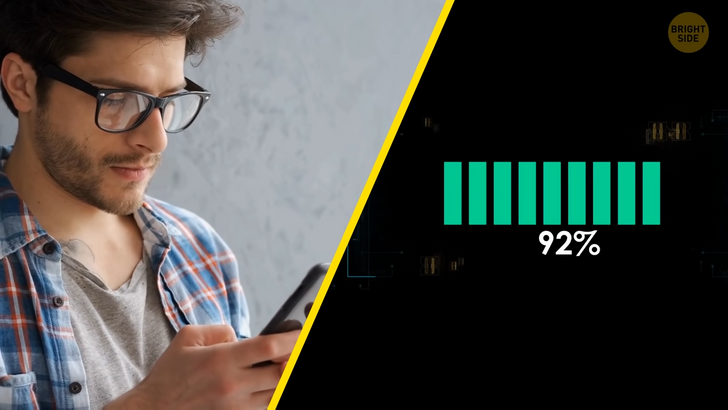
Note that your messages can contain heavy files, so you can restrict how long the message can be stored if you have an iPhone. In the message history, tap the “keep messages” button. It’s “forever” by default, but you can keep them for 1 year or even only 30 days.
Don’t forget to refresh your phone’s operative memory to make it work better and faster. For iPhones, Go to Setting, General, Accessibility, Assistive Touch, and turn it on. Press +, then -, and then the power button. You’ll see the Power off bar. Press the assistive touch and hold the “home” button. Voilà!
If you see the Enter Pass notification after you did it, it means you did it all right! It’s much easier with Androids, though, since some of them usually have the “clear memory” button in the RAM section. It would be best if you didn’t charge your phone in a car. Cars usually have less electricity than any phone needs to get a full charge.
If you use a low-power USB port, your gadget starts swallowing up power at a much faster rate than the port can handle. It can even damage your charger. In the end, your phone will barely get any charge at all. A car is not the best place, but a rental one is a big NO. The USB port is basically public there, so think about cybersecurity. To make your charge safer, you can use your own adapter.
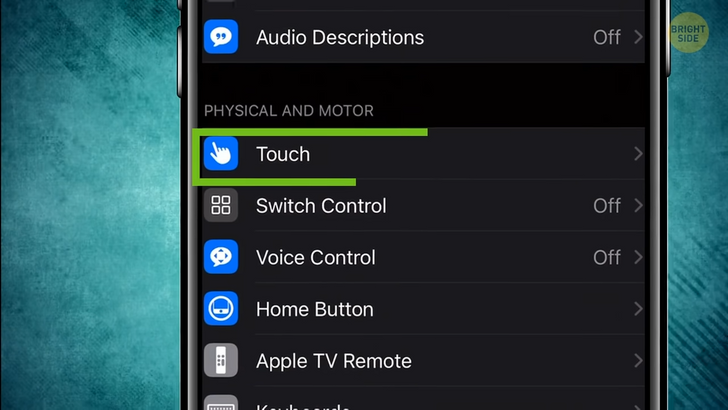
Don’t charge your phone at a train station. Sometimes it’s way better to spend a couple of hours on a train looking out a window than charging the phone at a train station before hopping on the train. Juice jacking is a big problem of public charging stations. Your data can be extracted via a USB port.
Your house can be dangerous too for charging your phone. Well, it requires particular circumstances, such as lightning. Right, don’t charge your phone during a thunderstorm. The voltage goes up and down, so it can be pretty stressful for your gadget.
It’s not true that your SIM card can track you. The SIM card itself can’t be tracked: it’s all about the IMEI number any phone has. If your mobile phone is on, it is transmitted to the closest cell tower.

A SIM card can’t track you, but your iPhone remembers all the places you visited recently. To check it, go to settings, privacy, location services, system services. Your phone collected your favorite places in Frequent Locations. Android devices can do the same: open “Location History” in Google Maps.
Don’t charge your phone in cafés. Juice jacking is an issue there too. Moreover, the USB port capabilities aren’t powerful enough. But it’s completely safe if you use a regular plug and not a USB port.
It’s not true that 4G eats up more data than 3G. The pages you load are the same, no matter what you use: 3G or 4G. It’s like eating a pizza: if one person eats it faster than the second one, it’s a question of speed and not the pizza size. The same goes for 5G! Now I’m hungry. By the way, if you cross a Phoney like me, with a foodie who loves sandwich meats, then you get a Phoney Baloney. No, really.
There’s something you can do to control the data usage. Turn off the apps that use a lot of data. Turn off automatic files uploading to any of your clouds. Get rid of all the automatic updates. If you want some music or a podcast — download it beforehand. Streaming hoovers up all your data.

Your iPhone timer is much more helpful than it seems. If you like falling asleep to your favorite music or another YouTube video just like I do, go to the clock, tap the timer and select “When the time ends” section. Scroll down until you see the “Stop playing” button. This feature shuts down all the media apps, such as music, any windows that play sounds or video, and even the YouTube app. Pretty handy if you ever woke up at 3 a.m. in the middle of some random video that was auto-played.
For iPhones, tap and hold the timer button (the one you see when you swipe up and see a fast access menu). You’ll see the timescale you need to slide. The only drawback is that you can set a timer for no less than a minute and not more than 2 hours. The same works with a flashlight. Tap and hold this button to adjust the brightness.
You can take pictures without enough memory. If you run out of memory but absolutely need to take a pic, here’s a trick. Open any of your apps like Instagram or Facebook and take a photo when you start a new post. Done! The pic will be in your Camera Roll.
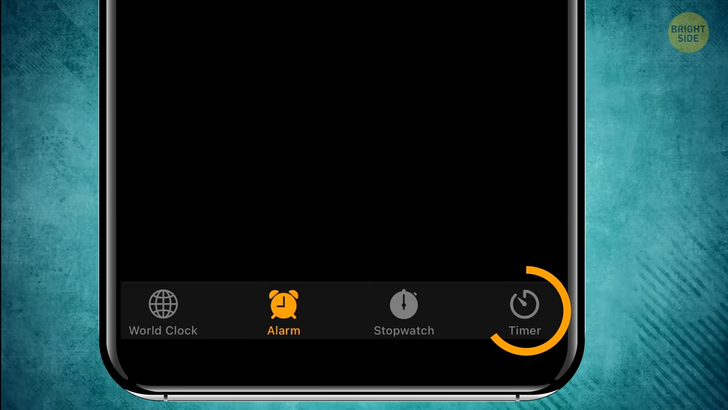
Camera roll in iPhones doesn’t only store your lovely pug photos. Tap “select” in the right upper corner, and then tap any picture you need. In the left lower corner, you’ll see a square with an arrow — go for it. Scroll down and see what you can do: duplicate it, use it as wallpaper, or even hide from those who like to poke their nose into others’ lives.
Another way to hide a pic is to cut it to the minimum size. When you need it back, just revert it to the original. That’s all today from your Phoney Baloney narrator. Have a good one.