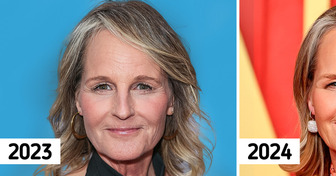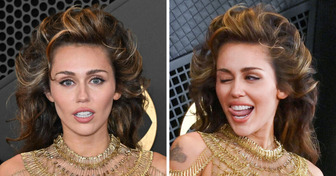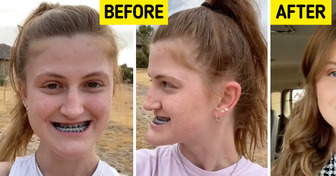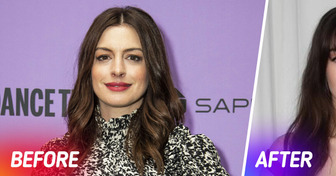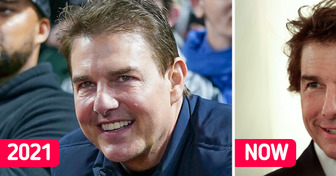Helen Hunt, 60, Stuns During Her Latest Appearance, and Her Lips Become the Center of Attention
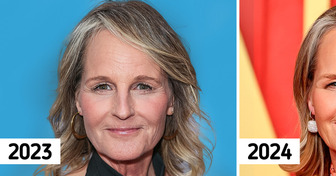
Have you ever been lost in a new city without navigation? Or run out of battery at your favorite band’s concert when they were about to play “your” song? These are just two of the many moments you need your phone not to fail you, but your battery begs to differ. What can you do to win this argument?
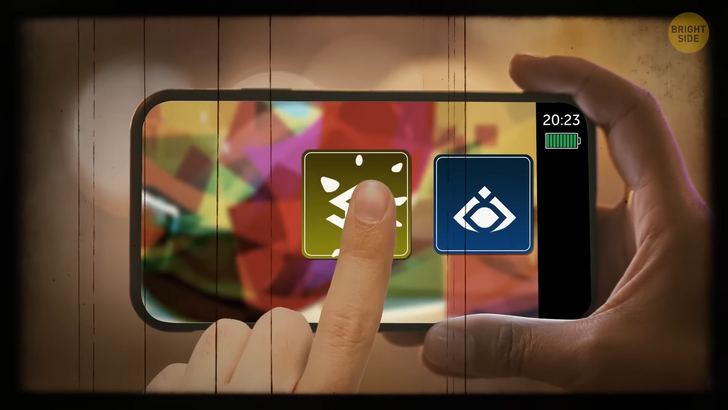
The first thing you’ll probably do is shut down all the apps that you have running in the background. It seems like the logical way to go, but it actually only makes things worse. When you force quit an app, your phone spends its precious juice on closing the app and clearing it from RAM. And when you decide to open the app again, it’ll spend more resources on bringing it back to life. When you leave one app and start using a different one, the first one is stored in RAM. It sits there quietly in the “ready to re-launch in exactly the same condition” state and will jump back into action without wasting any extra battery, time, or data. Your phone has its own memory management mechanisms. It will close the apps that you haven’t used for a long time or the ones that are using more battery than they should. Those greedy littles pigs. You can help the system work smoothly and fast by not trying to do the job for the phone and letting it decide which apps to keep running in the background.

Do you have a bright image from your last vacation as wallpaper on your phone? It’s not so obvious, but this photo could actually be the reason why you’re losing battery faster than ever. Many new phones have an OLED display. When you set a dark wallpaper, it doesn’t have to waste power on lighting up black pixels, so the larger the dark areas on the screen, the less battery it eats.
You can also turn on Dark Mode. It can boost up the battery on your phone or tablet quite a bit. You can choose to activate it at sunset or sunrise automatically every day. One solution that always helps, both on phones and laptops, is adjusting the screen brightness. You can deactivate the automatic brightness mode to save some juice. It’s brought to you by a light sensor that spends even more power on collecting and analyzing data about the surroundings to pick the right light level. You can manually dim your screen brightness to a comfortable level and not waste energy on something you don’t really need. You can also shorten the auto-lock time to a minimum. The sooner your screen goes off when you aren’t using the phone, the less energy it’s eating. The default timeout is 30 seconds for most phones, but you can bring it down to 15. Twice as fast — could be a great energy saver for you.

Do you like to charge your phone from 0 to 100%? Or maybe even let it eat some extra juice after it hits the 100% mark? You aren’t doing the battery any good like this. Experts say that the best range is between 25% — 85% if you want your battery to last longer and live a healthier life. If you let the lithium-ion battery go down to 0 all the time and then juice it back up, this can wear it out faster than normal.
Another possible solution for your hungry battery is a portable charger. They come in all possible shapes, colors, and sizes. You just need to decide how much power you want from it. There are models that can help your phone last till the end of the day and some stronger ones that will keep you covered for an entire weekend. You’ll need to charge your portable battery before it can feed your phone, but don’t overdo it. Only charge it when you’re about to use it, because the more power you run through it, the shorter it will serve you. Smaller, more affordable models usually last 200 to 300 cycles. If you don’t use it that much, at least charge it once in 3 months to keep the battery active. And yes, it’s perfectly safe to use your phone while it’s charging from your new external battery.

Have you already tried buying a charging phone case for your favorite gadget? It’s a perfect option for you if you spend a lot of time away from the outlet — but then again, don’t we all? Also, it doesn’t take up any extra space in your bag, unlike an external battery. It does make the phone itself bulkier, though. If you want a more powerful case, you gotta be prepared that it’s going to be bigger and heavier than other models. And, of course, when choosing the ideal case, don’t fall for a lower price. A bad-quality knock-off can seriously damage your phone or its battery.
I’ve heard that those fancy wireless chargers can do your battery some harm, too. But looks like it’s not so simple. Charging a battery in any way, wireless or not, does age it a bit. Heat can make that aging process go faster and reduce battery life. When you drop your phone on a wireless charger, there’s a high chance it won’t be perfectly in the right spot. Even if you do align all the coils in the charger and the smartphone, only around 80% of the energy will end up in your phone’s battery, and that’s the best-case scenario. The rest will turn into heat, and it’s definitely not on your battery’s best friends list. On the bright side, though, the best wireless chargers come with a cooling fan to curb the heat. And they’re supposed to get better and better in the future, so you don’t have to worry about your phone’s safety.
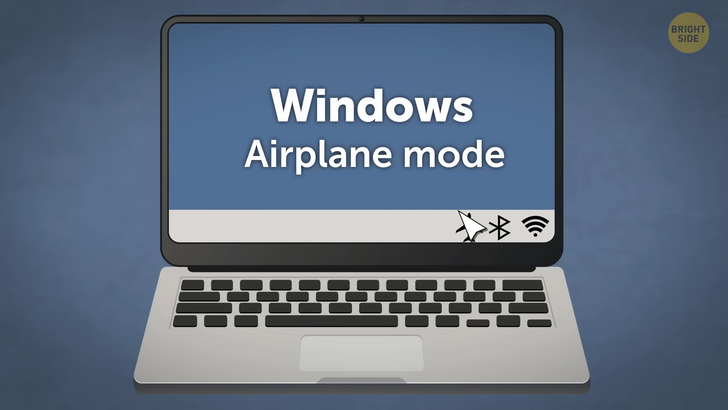
I’m sure you know that turning on Airplane Mode on your phone is the easiest way to save some precious battery, but have you ever tried doing the same with your laptop? It’s like turning off the light in the room you’re currently not using. If you have to finish an important text or presentation and have all the data you need in the document, you don’t really really need to have YouTube, Facebook, and your favorite chat room on at the same time, do you? The updates will only distract you, and the battery will run like water. On Windows, you can simply enable Airplane mode in the Home tab. Macs don’t have that function, but you can just turn off WiFi, Bluetooth, and Location Services — it’s kind of the same.
Now, if switching on Airplane mode is so great, turning the phone off completely should be even better, right? Not really. It won’t do the trick, especially if you’re planning to use it again in an hour or so. The whole switching on/off thing takes too much battery power. At some point, your phone’s screen just won’t light up anymore because while you were trying to save energy, you’ve drained the battery completely.

Is your operating system up-to-date? It’s not just a marketing plot that manufacturers have invented. They actually do constantly improve the OS. The latest version will always have patches and fixes for all sorts of issues, including battery health. And newer operating systems work better with newer technologies. Most updates should download automatically, but if you see anything new when you check them manually — just grab it, your phone will love it. When you install a new app, you often just agree to everything because you can’t wait to try it out. Guilty as charged. So double check if you have accepted to receive push notifications and alerts from different apps. Only leave the ones you really need, like your work e-mail. You can just disable the unnecessary ones in your settings.
The Battery section in your phone’s settings can give you some extra hints on how to save power. Check out which of the apps are the biggest energy eaters. Once you identify those bad guys, look through the settings for each of them. You can try disabling their background updates. Some apps, especially news and social media ones, refresh data without you even knowing or asking them to. But now, you know!