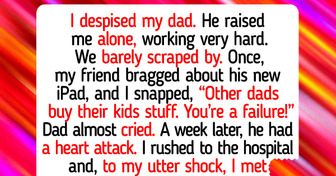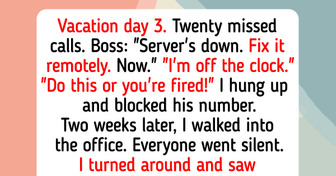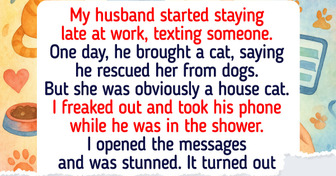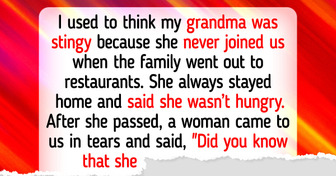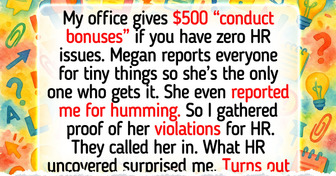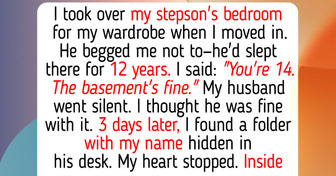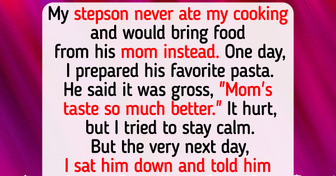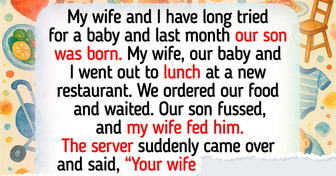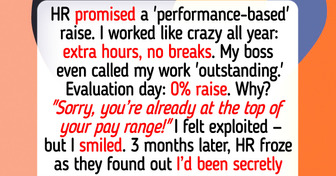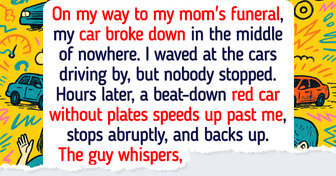18 Incredible Inventions That Will Change Our Lives

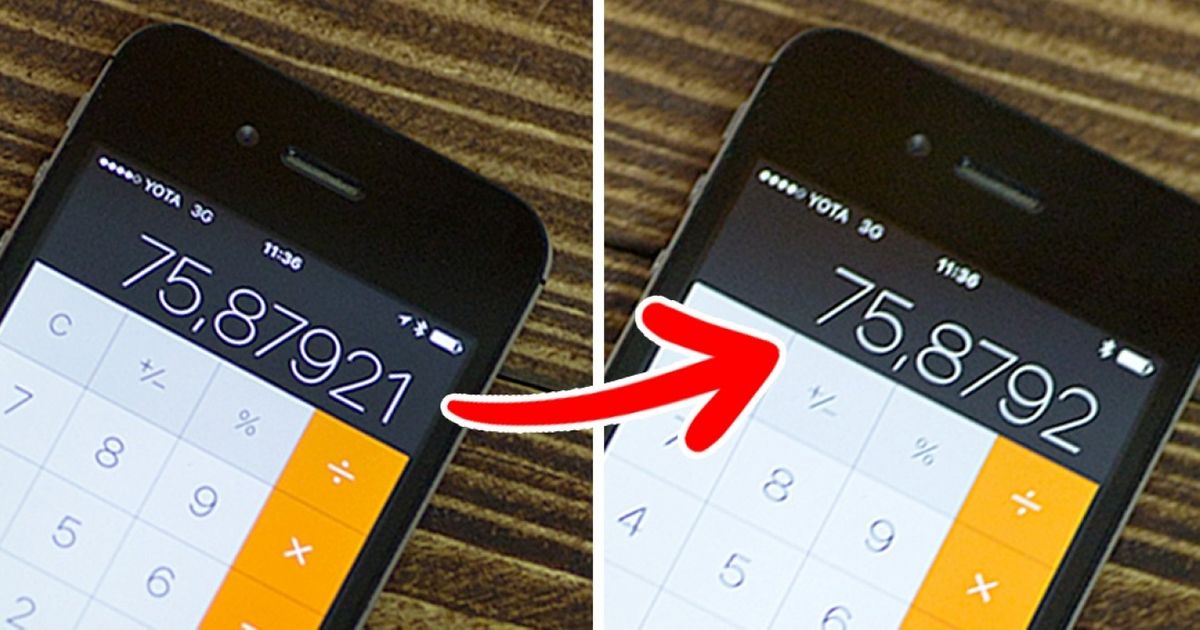
The smartphones designed by Apple have long occupied a strong position in the mobile market. They have become so popular that every other person in large cities carries an iPhone. However, most owners of Apple devices don’t realize how truly powerful their gadgets are.
We at Bright Side have picked some of the most incredible iPhone tricks that can make your iPhone experience better than you ever dreamed.
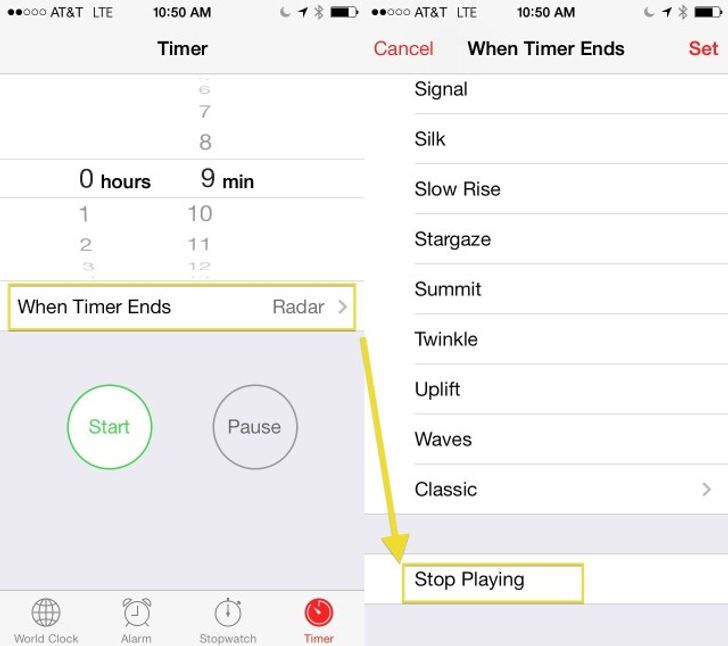
Now you can fall asleep listening to your favorite songs or a podcast without worrying that the music will play all night, making your sleep weird. Simply open the Clock app and set the timer for how long you want the music to play. Then, tap the button labeled When Timer Ends and, instead of selecting ringtones that can be played, scroll to the bottom to choose the Stop Playing option. Now you can go to bed — your phone will do the rest of the work for you!
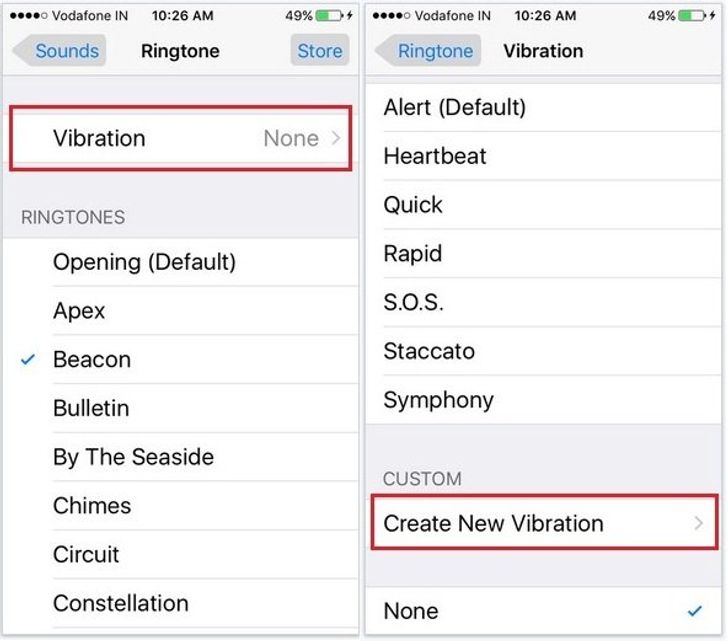
By default, your iPhone uses standard vibration pulses for a text message. However, you can easily create your own vibration patterns.
Launch the Settings app on your iPhone. Then tap on Sounds, and select an alert type in the Sounds and Vibrations list. Tap Vibration > Create New Vibration.
Start recording, and tap the center of the screen in the sequence you want the vibration to be. Once you’re done, stop recording and save your pattern. It will be stored in the Vibration section (Ringtone menu) among the list of custom patterns.
In addition, you can set a custom vibration for all the contacts in your phonebook.
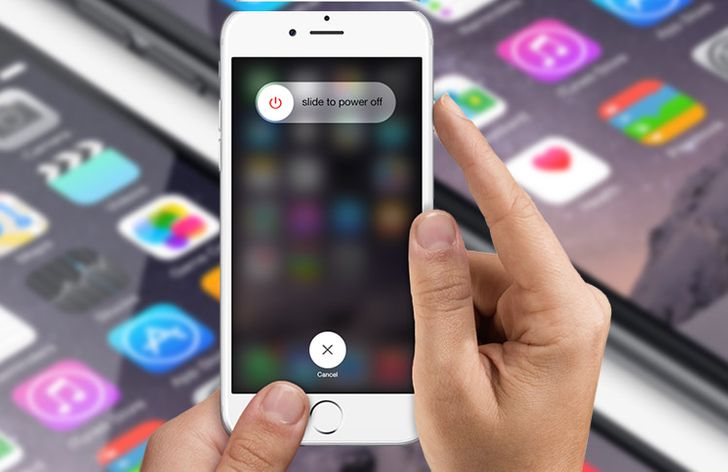
One simple trick to make your iPhone run faster in no time is to clear its Random Access Memory. To do this, you should follow these simple steps:
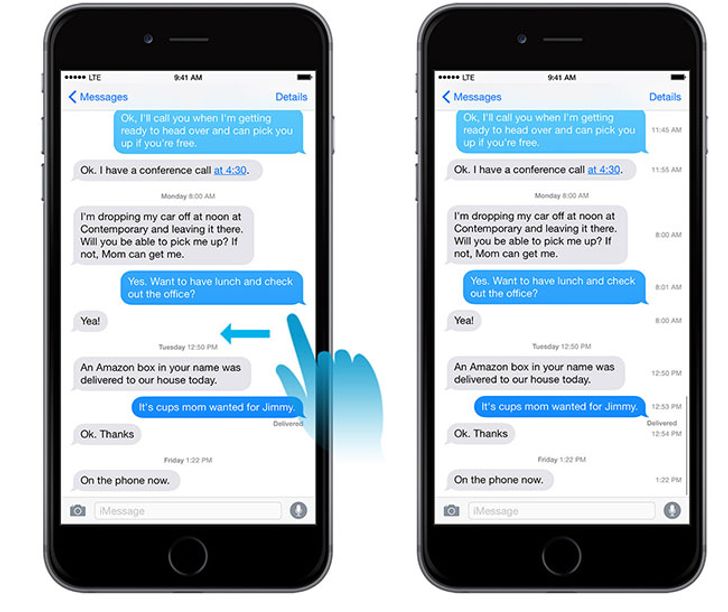
If you want to see the exact time that a specific message was sent, follow these simple steps:
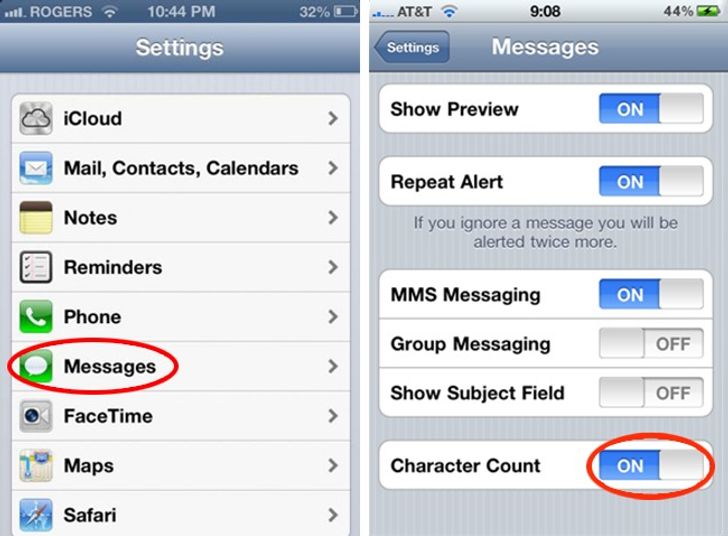
You can turn on character counting on your iPhone so you know how many characters each text message is before you send it:
Tap the Settings icon, and scroll to the Messages option.
In the Messages section, tap the button to the right of Character Count to turn it on.
Ta-da! As soon as you start typing your text message, the character count will display.
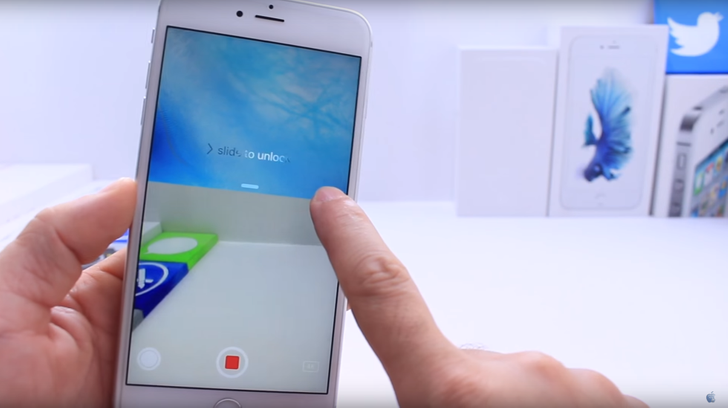
If you don’t want other people to notice you recording video or taking pictures, perform the following steps:
Double press the Home button three times.
Keep your finger still halfway on the slider until the iPhone turns off its screen. Remember: your iPhone is already recording a video.
If you want to end the recording, simply unlock the iPhone as usual.
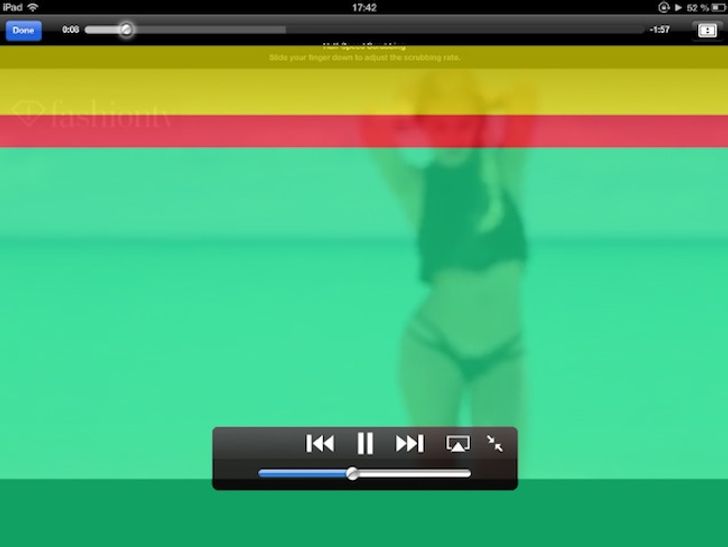
You can make the audio/video scrubbing speed faster or slower by simply moving the slider. The yellow area is used for fast scrubbing. If you move your finger to the red area, you’ll get to ’half-speed scrubbing,’ and the green area is even slower.
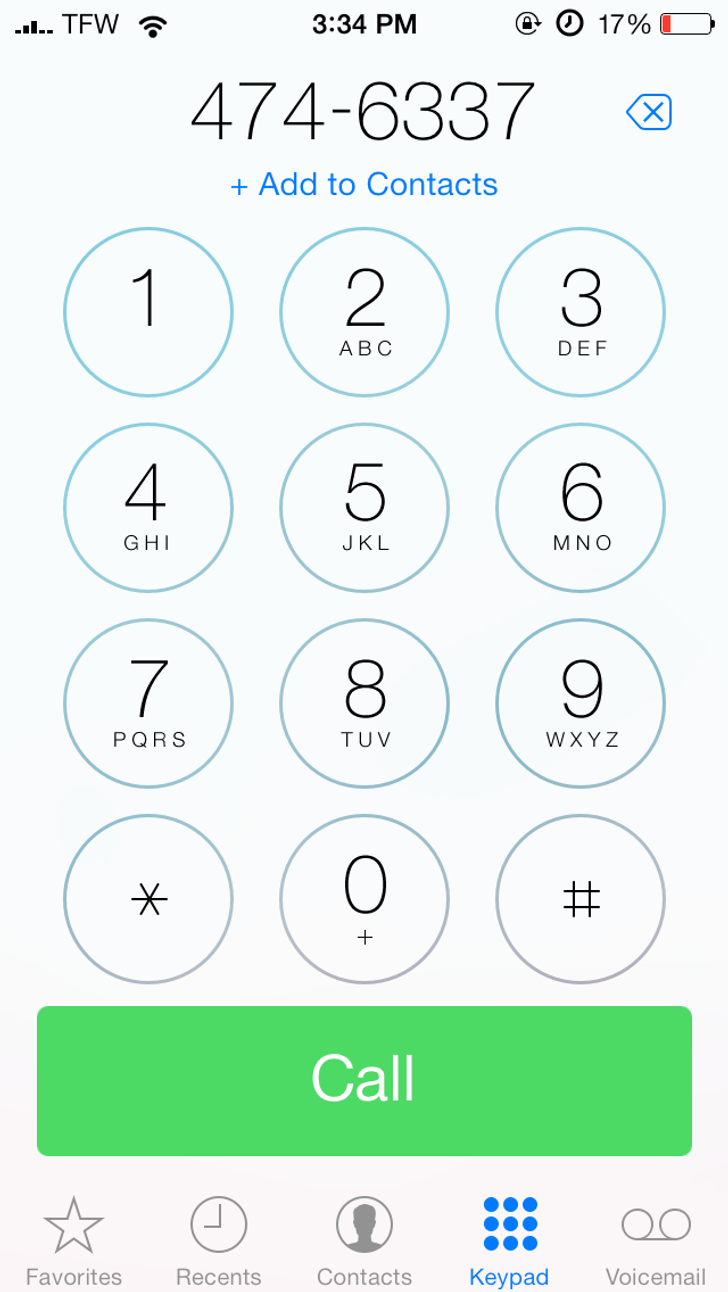
If you want to dial an extension, dial the main number you’re calling first and then hold down the ’*’ button until a comma appears. Finally, enter the extension number after the comma and press the Call button.
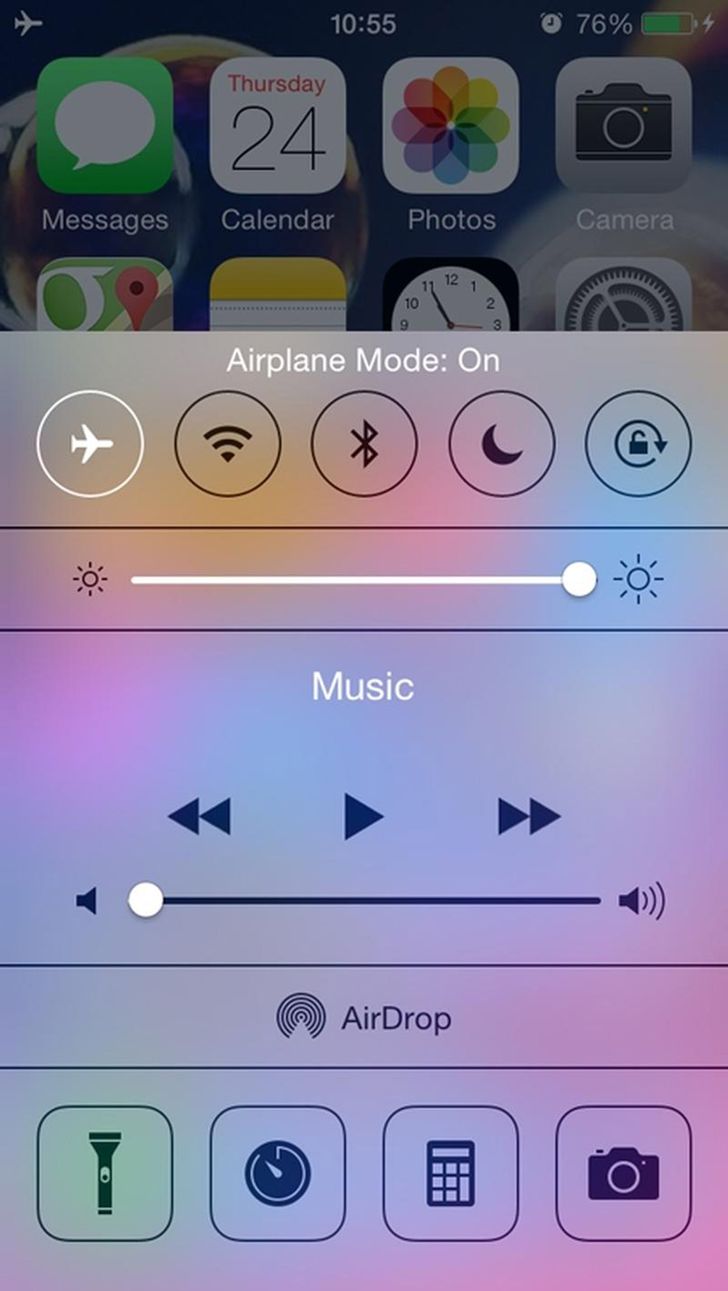
Do you get annoyed by those ads when you play games or use apps on your iPhone or iPad? If so, here’s a simple way to block/disable the mobile ads on your device for free. Simply put your phone into Airplane Mode to temporarily turn off the phone’s radios, and you’ll be able to play most games without the annoying ads.
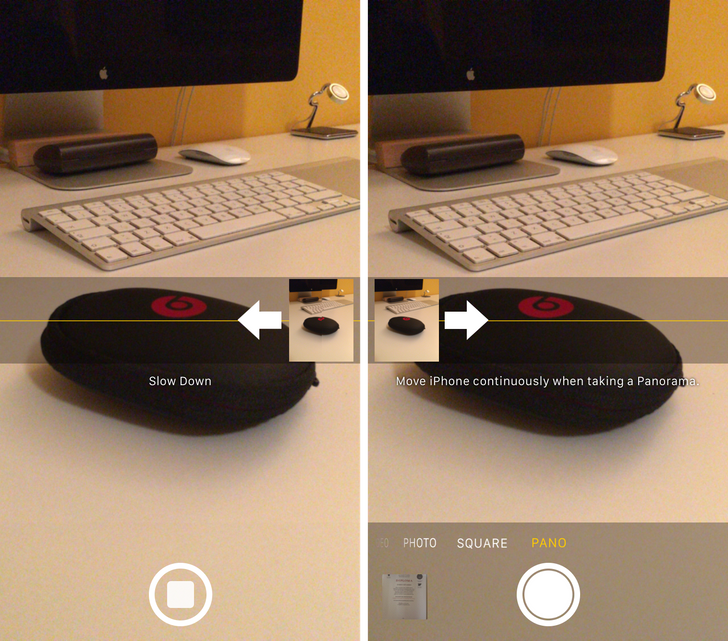
Change the direction of Panorama mode before shooting in iOS by simply tapping the arrow on the screen.
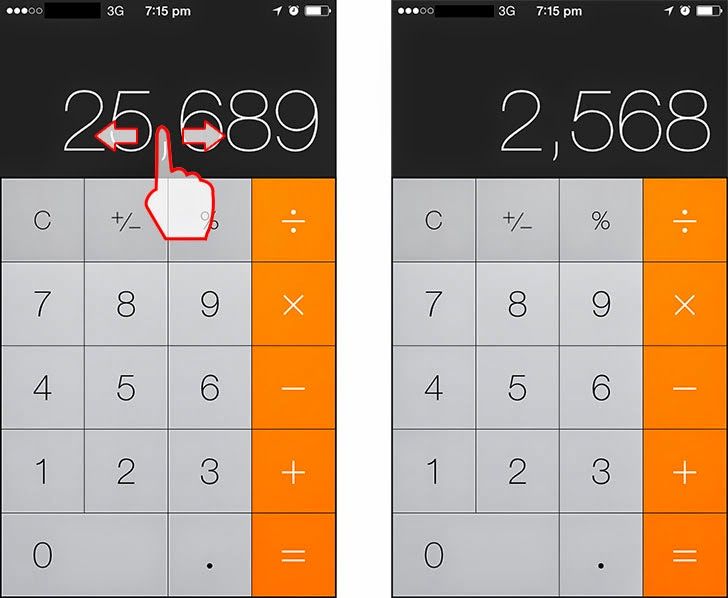
If you made a mistake in the digit that you typed, just swipe your finger to the left or right of the numbers to clear the last digit.
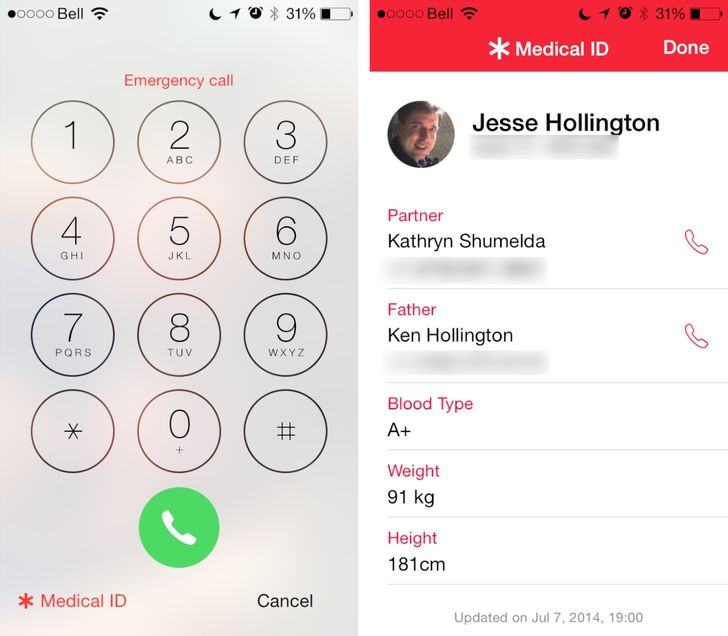
Filling out the Medical ID on your iPhone can save your life. The Medical ID section lets you store all your important medical information so that it’s available in a one-tap access in emergencies. At the very least, you should fill out the information regarding your blood type as well as indicate the medicines you are allergic to.
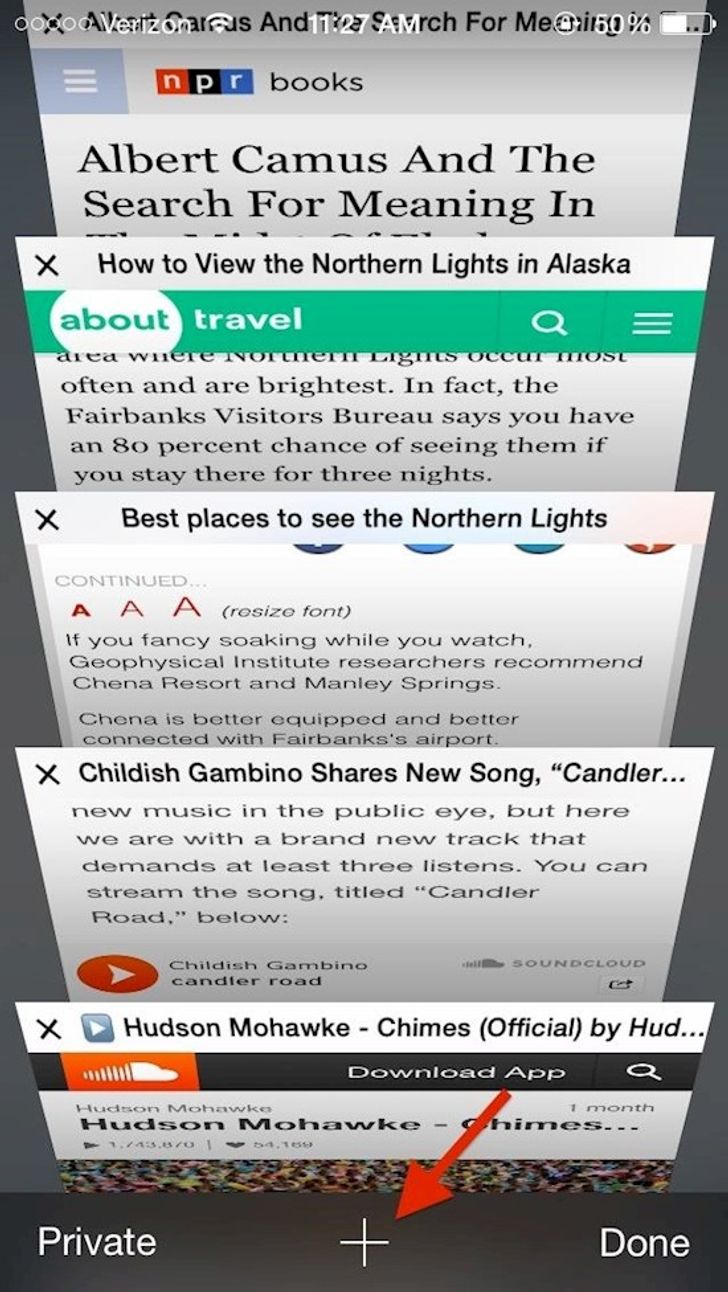
If you accidentally closed a tab, or wish to reopen one you recently accessed, simply press and hold the plus button at the bottom of the screen.
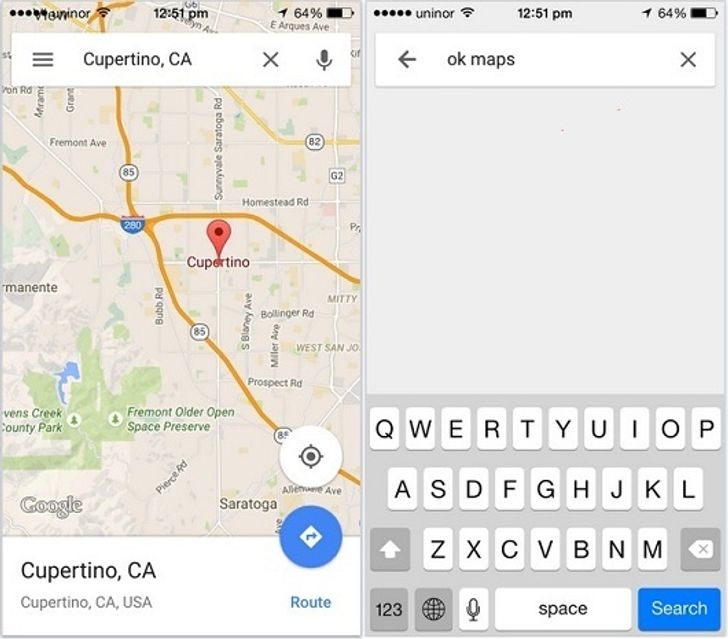
You can download the maps for offline use by typing ’ok maps’ into the map search box.
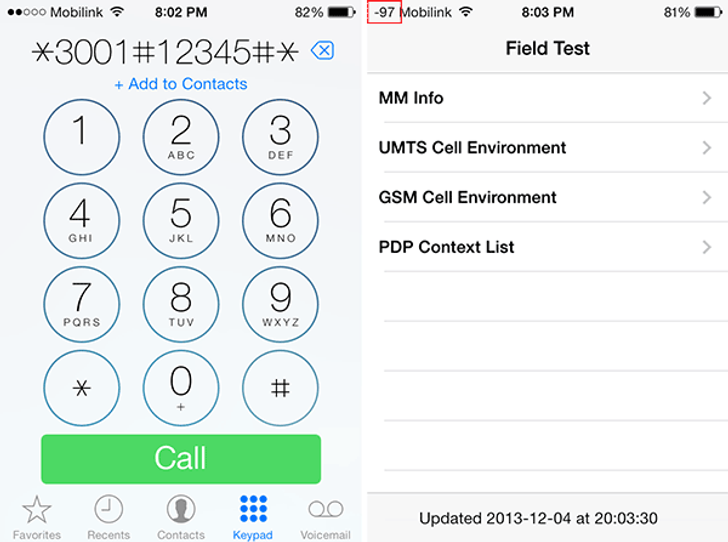
All iPhones have secret service codes, which you can use to get various information about the gadget, mobile operator, and cellular network. For example, if you enter *3001#12345#* code, you will see a hidden menu with information on SIM card, network operator, signal strength, etc.
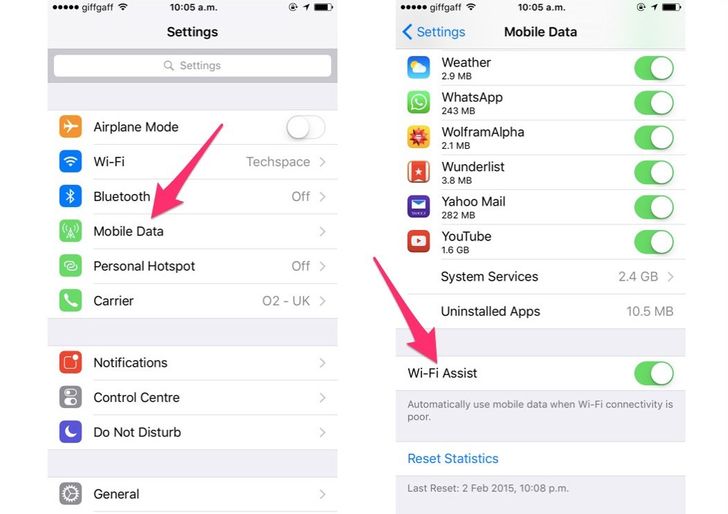
Using the Wi-Fi Assist function you can easily set up your phone to automatically switch over to the cellular connection when the Wi-Fi network signal is poor.
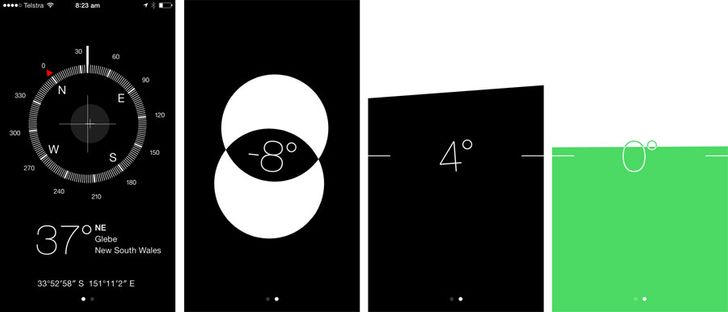
In addition to the calculator, flashlight, and compass, your iPhone also has a hidden spirit level built into it. To reach it, simply open up the Compass app and swipe your finger to the left.
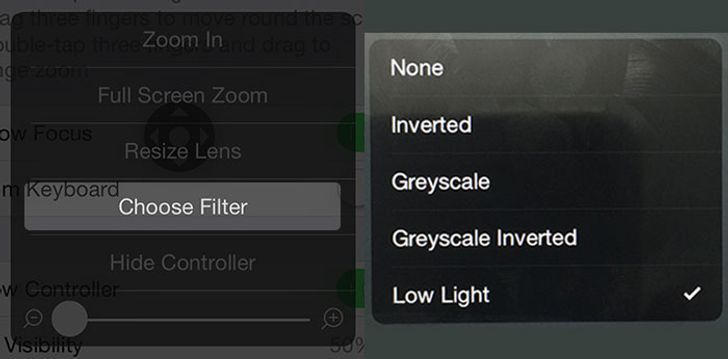
If even the minimum value of the screen brightness makes your eyes feel uncomfortable in the dark, use these settings:
Open Settings > General > Accessibility > Zoom.
Scroll down, and turn on the Show Controller setting.
Go back to the previous menu, and scroll down to Accessibility Shortcut. Turn on the Zoom function (check the box).
Triple click the Home button, and tap on the circular controller to bring it up. Set this slider to the minimum value, and tap on Choose Filter.
Select Low Light, and hide the controller.
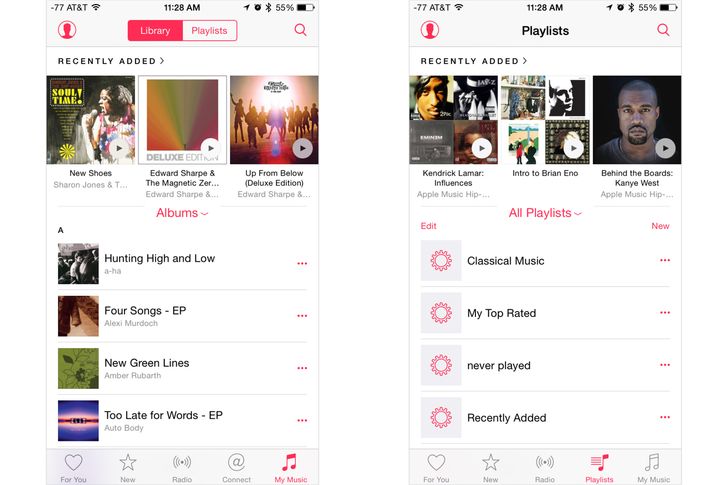
Apple Music has broadened the horizons of music lovers significantly, but the extra tabs which appear after you open the app make the interaction with the program a complicated experience. However, you can easily disable unnecessary tabs by performing a few simple operations:

Everyone has probably experienced the situation when your phone hangs, gets frozen, and refuses to work. Give your iPhone a little rest. To do this, press and hold down the On/Off switch and the Home button simultaneously until the screen turns off (it can take up to 10 seconds). Once you’re done, your iPhone will reboot and you’ll see the Apple logo.
Note, please: Rebooting your iPhone with this force reboot method is an extreme measure. You shouldn’t use it too often.