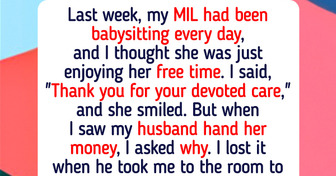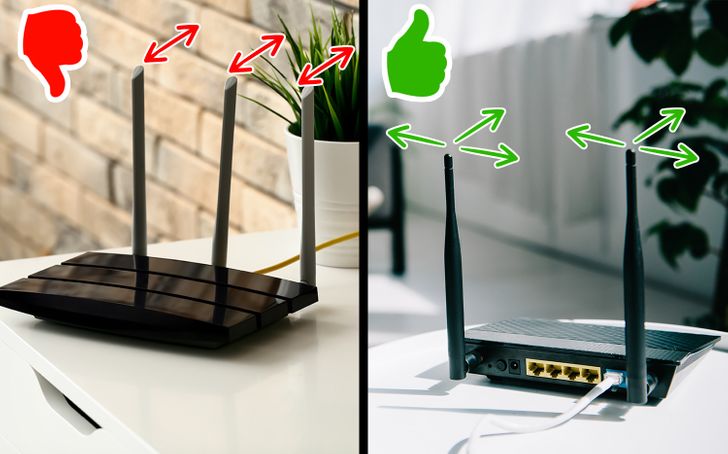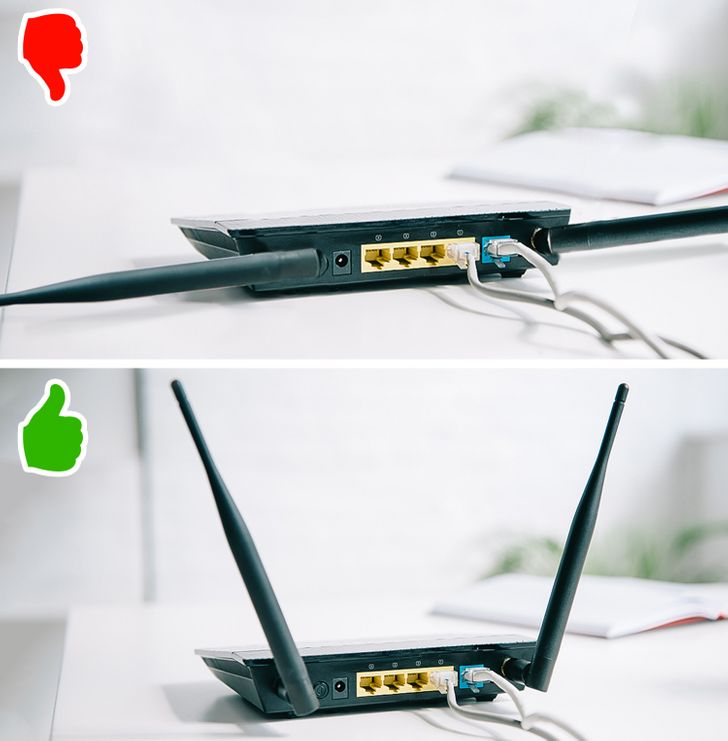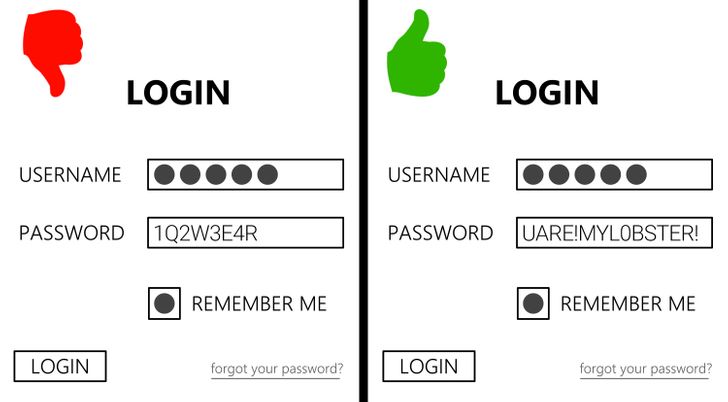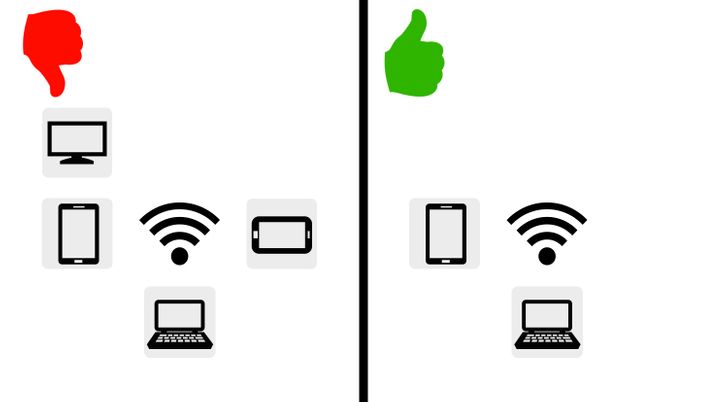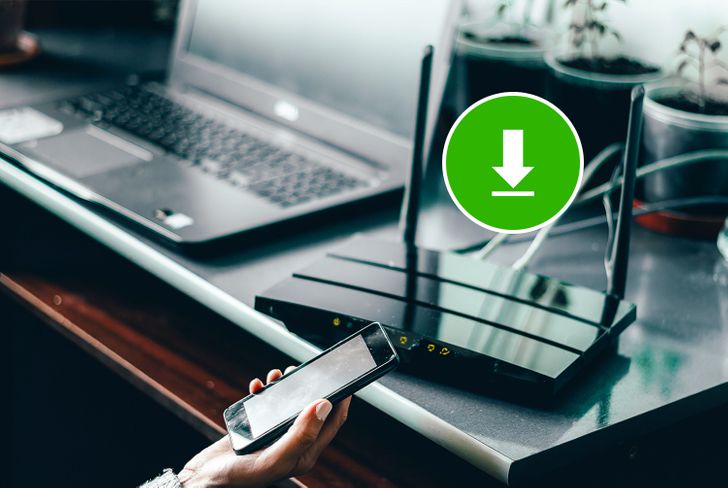and it is worth setting a free broadcast channel - https://play.google.com/store/apps/details?id=com.farproc.wifi.analyzer&hl=pl&gl=US
7 Tips That Should Forever Rid You of a Bad Wi-Fi Signal at Home

As of January 2021, 92.6% of all users (4.32 billion people) accessed the Internet via mobile devices — which is why a reliable and strong Wi-Fi connection is extremely important for many. That said, no one wants to deal with the headache of losing a connection in the middle of an important meeting or while watching your favorite Netflix show.
That’s why we at Bright Side want to present you with 7 tips to ensure your Wi-Fi signal stays strong and reliable when you need it most. Try these tricks for yourself and the results will follow shortly.
1. Check your Internet speed.
Before trying anything fancy, it’s better to stick to the basics. First, run an Internet speed test — that’s the best way to determine if you are getting the speed you are paying for. To get the most trustworthy results, you should take these steps:
- Get an Ethernet cable (the most common type of cable used to connect 2 wired devices to ensure Internet connection).
- Connect one end of the cable to your modem and the other to a PC or laptop.
- Run the speed test.
If the measured speed is not as advertised, it is best to contact your Internet provider and work out a solution.
Please note: You could run the test using a wireless signal, but the results won’t be precise.
2. Move your router.
The placement of your router is crucial for the signal you’re getting. The rule of thumb is to put the router in a central location in the house, not obstructed by walls, refrigerators (or other electronics), fish tanks, etc. It may be tempting to bury your box in a dark corner of the house. But if you give your router enough room to “breathe” (literally give it enough open-air), you will definitely ensure a better Wi-Fi signal.
There’s actually an app that can help you find the best placement for your router in the house.
3. Adjust the antennas on the router.
Let’s say your router has 2 antennas. What’s the best direction to put them in?
Basically, if you adjust the antennas to sit vertically, the signal spreads horizontally. And if the antenna is pointing horizontally, the signal is emitted vertically.
So it really depends on your particular situation. If your home or office is single-story, the best decision is to place the antennas vertically. If you need upstairs and downstairs Wi-Fi coverage, you should point them at an angle of 30°.
4. Protect your Wi-Fi from unwanted users.
Your password may be “1234,” or better, yet your network isn’t even secured. We hate to break it to you, but you could very well have some “signal parasites” feeding off your personal Wi-Fi. If that’s the case, it’s not unusual for your Internet speed to be lacking (it may be just your neighbor streaming Netflix on their PC, phone, and TV, simultaneously).
The best solution here is to secure the network with a strong password. This way, you’re basically shutting the gates to any unwanted visitors. Weak passwords usually consist of a generic letter or number sequences, like “12345,” “qwerty,” “1q2w3e4r,” or something closely linked with you, like your address, the pet’s name, etc.
Secure passwords are more random and unpredictable. It could be a random address from a different country (“51BoulevardSaintGermain!”), a phrase from a TV show with extra characters added (“Uare!MyL0bster!”), or a completely random combination of words and letters.
5. Disconnect the devices you aren’t using.
You don’t need network intruders to overwhelm your system — you can do the job yourself by having too many signal-hungry applications or clients on at once. There’s an easy solution here: reduce the number of devices using your Wi-Fi and lift some strain off the network. Additionally, modern routers have features like QoS (Quality of Service), which helps you prioritize the traffic to some clients or appliances over others.
6. Update your router.
Updating your router firmware is an essential exercise that you should do regularly. With the new updated features, not only do you get a performance boost but important security updates as well. But how can you get the updates?
It really depends on the router you’re using. Some older routers require you to go to their website and download the firmware yourself. The newer ones have implemented an update button right in the administration interface — and with just one click, you’re good to go. For further information on the topic, you can check these instructions.
7. Buy a new router or Wi-Fi extender.
Perhaps you’ve tried everything from the tips above and nothing seems to work. Or maybe your hardware is obsolete, and it’s time for an update.
The newer models support wider coverage ranges and can hit speeds up to 10 Gbps (10 gigabits of data go through your system in a second). Different routers are suitable for different user needs, so you have to figure out exactly what you want (check out the current trends).
It’s not always necessary to go all out on a shiny new router. Sometimes a piece of hardware like a Wi-Fi range extender can do the trick. Range extenders receive a signal from your router and then rebroadcast it. The device is an excellent choice if you have to cover a large area or sidestep many impenetrable obstacles, like corners and walls.
Have you ever had Wi-Fi signal problems? What solution worked best for you?
Comments
Related Reads
I Refused to Go to Work After a Family Emergency—HR Got Involved
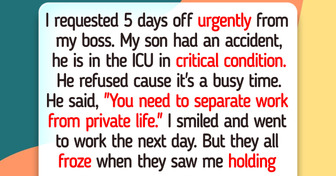
I Refused to Do Extra Work, and HR Tried to Punish Me
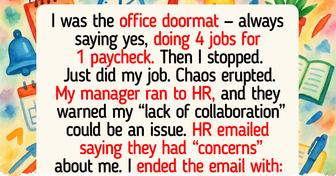
15 Stories That Prove Quiet Kindness Is the Strength the World Still Needs
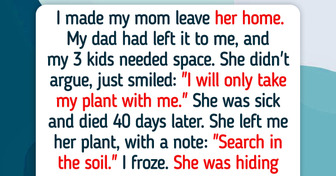
16 Selfless Acts of Kindness That Changed Someone’s World Forever
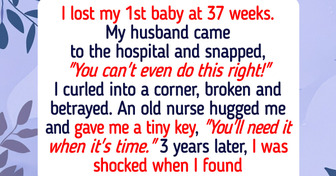
I Got Fired the Day Before My Vacation—And HR’s Policy Was Their Biggest Mistake
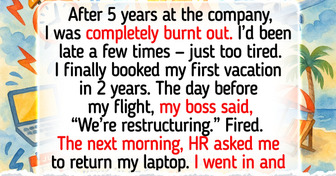
I Absolutely Refuse to Delay My Retirement to Save My Spoiled Daughter and Her Son
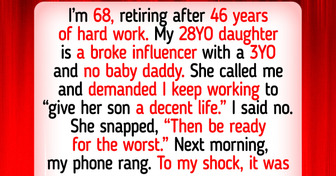
11 People Who Remind Us Kindness Takes a Moment, but Echoes Forever
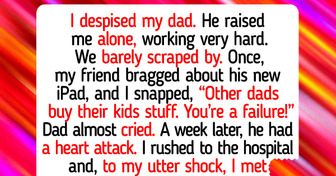
My DIL Excluded Me From Our Family Trip Photos—But She Didn’t Expect My Revenge
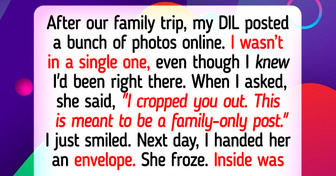
I Refuse to Get a Lower Salary Than the Colleague I Trained
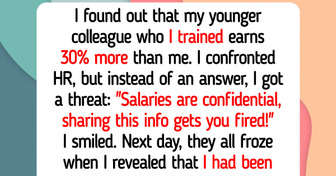
17 Quiet Acts of Kindness That Spoke Volumes
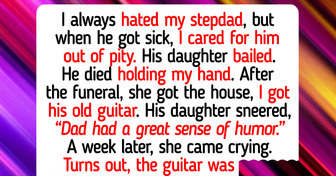
10 Stories That Prove Kindness Costs Nothing Yet Heals Everything
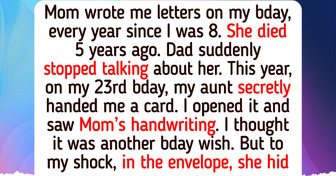
12 People Who Mastered the Art of Keeping Their True Motives Hidden